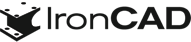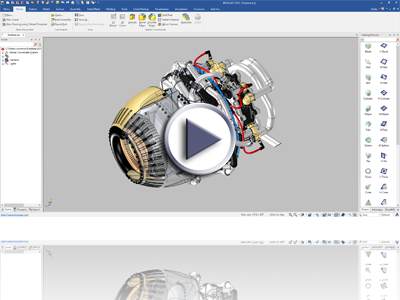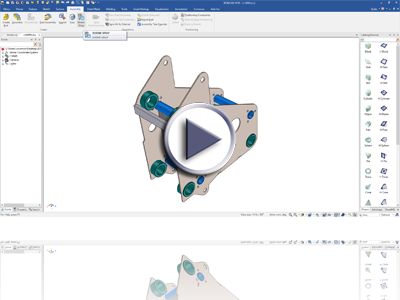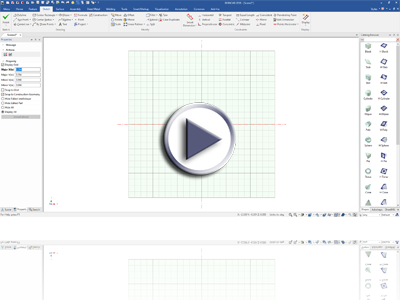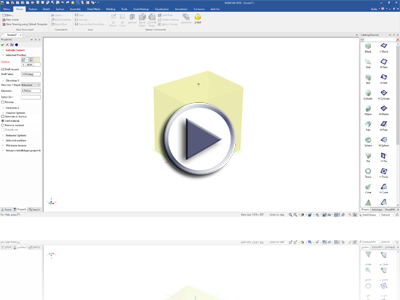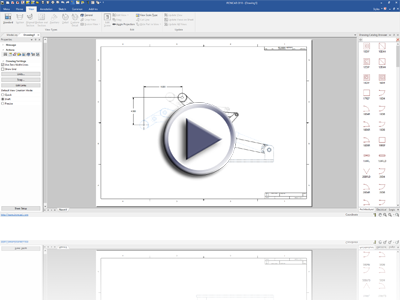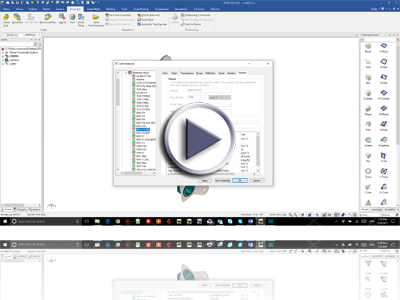What’s New in 2018
Dec 20, 2017 |

IronCAD 2018 Release
We’re excited to announce that IRONCAD 2018 is here. This next generation of design-productivity software improves performance with large data sets 10x, includes a multi-platform viewer that enables sharing to any device, and can generate drawings for detailing from any object in a 3D scene with the click of a button. Below are more specific details about the productivity enhancements for 2018.
Quick Links
- Large Assembly Performance
- Sharing & Collaboration
- Improved Usability
- Quick Production Drawings
- DRAFT Environment Improvements
- General Improvements
- User Experience Improvements
- API Improvements
Large Assembly Performance
Graphical Interaction
New capabilities have been added to enhance graphical interaction with large data sets to boost performance in ranges such as 10x increase. IronCAD provides the ability to add realism to designs using the Smart Paint settings for such things as reflection, textures, decals, etc. However, these settings can impact the overall performance when dealing with large data sets. In the background settings under realistic, dynamic mode, a new option has been added for Simplified Model Surface Display which will optimize IronCAD rendering performance.
Available in:
Mechanism Interaction
When dealing with large data sets, new options in the mechanism mode are available to improve the performance so you can test the range of motion of your designs. Controls have been added to limit the collision detection to the dragging object and/or the moving objects. This reduces time attempting to calculate the entire modeling environment for collision.
Available in:
ICD Drawing View Creation Performance Improvement
IronCAD “draft”-based view creation has been enhanced to bring a 30% reduction in the view creation time. This improvement has an impact on both creation and view update which can reduce the overall detailing design time.
Available in:
Sharing & Collaboration
Shrink Wrap Utility
A new utility to simplify models for securely sharing designs has been added to the Assembly Ribbon bar. Specify critical parts/assemblies to keep, what to remove, and size settings for hiding parts, assemblies, and holes and click OK. The utility will process the model and generate a simplified ICS file that is reduced in size and that can be shared with collaborators.
Available in:
Multi-Platform Web Viewer
Share your designs across any device with our new 3D Web Viewer, which supports viewing and tree navigation in any browser supporting WebGL. Export designs to a local drive or save to a web server location to share the lightweight graphical model with colleagues and collaborators.
Available in:
Support for Latest Kernel, Solver, and Translator Formats
IronCAD’s core systems have been updated to support the latest improvements in the modeling, solving and Native Translators. With the latest release of the IronCAD DCS, you will have access to the following versions of CAD file formats using our Native Translators.
- CATIA V5: V5R8 – V5–6R2017
- Pro/E (CREO): 16 – Creo 4.0
- UG NX: 11 – NX 11.0.0
- Inventor: V11 – V2017
- SolidWorks: 98 – 2017
- SolidEdge: V18 – ST9
Available in:
Improved Usability
Quick Sketch Creation
New improvements have been made to streamline the user experience. One example is when creating a sketch in an empty scene, in one click the command will create a sketch in the scene ready for you to work instead of entering various placement options.
Available in:
Quick Feature Creation
In addition to the sketch creation improvement, Features such as Extrude and Spin will be streamlined to start with the sketch in the scene without entering the placement options.
Available in:
Automatic Feature Dimension on Drop for Quick Placement
It is common to position features once in place on parts. To streamline the process, we have automatically added reference dimensions to the nearest planar face edge. To enable this option, go to Tools/Options/Interaction and enable the command “Automatically add position dimensions on dropping features.”
Available in:
Heads-Up Quick Selection Based Commands
Improvements have been made to the previous “S” key command structure to be visible full time to give users access to commands in the design space, reducing mouse travel and need-to-know hidden commands. Click on the setting command at the top of the circle to access additional settings or to customize the commands. When the Quick Commands appear, simply move outside of the circle to make it disappear or hit the “S” key on your keyboard to make it disappear/appear.
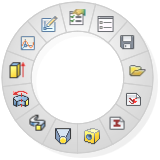
Available in:
Part Numbering for Patterned Parts
Patterning parts typically creates a BOM of a single line item with multiple instances. In some cases, you may want to call out the parts individually, which is now possible with the new setting for automatically generating numbering for patterns. This setting can be found on the TriBall Pattern capabilities.
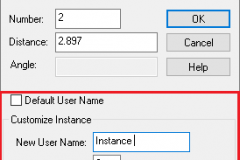
Available in:
Specification for Front View Orientation
To streamline the drawing view projection process, users can now select and define the front view direction on parts versus using IronCAD’s default determination. This is useful for setting up proper view orientations in your drawings without worrying about the orientation of the part in the scene. This setting can be found in the right-click menu on a part labeled “Front View Definition.”
Available in:
TriBall Create Multiple Instances at Centerpoint Support
Using the “Create Multiple Instances” with the TriBall, new options are available to “Copy/Link to Point/Center Point.” During this command, use the standard “Shift key-Click” on arcs/circles to snap to the center at multiple locations in one command.
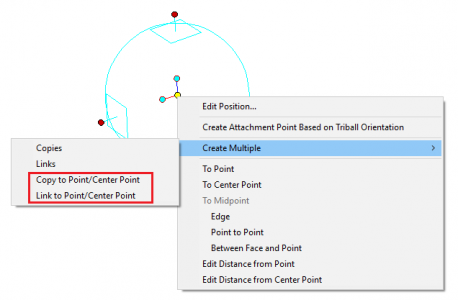
Available in:
Parameter Table Formula Input Control
In the parameter table, a new control has been added to help input formulas. For example: Adding an “If/else” statement allows the input of values so the control will format the statement automatically in the expressions.
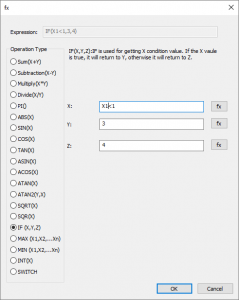
Available in:
Quick Production Drawings
Quick View Creation from 3D Scene
A new utility to create drawings/sheets of all objects in the scene called “Bulk View Creation” has been added to dramatically speed up the detailing process of a design. Select the objects to create a drawing for, define to create a new drawing or sheet, select a layout template to use, and press go. Now all the base drawings are created and simply move directly into detailing the drawing!
Available in:
Pre-Defined Drawing Template Support
Templates can now be saved with views, view settings, and text- and view-based BOM that can be used in the “Bulk View Creation” utility. Use these templates to quickly populate a drawing of your selected parts based on predefined view orientations and sales. Have BOM associated to a view automatically update. The only thing left to do is to create the annotations.
Available in:
Copy Sheets to New Drawings for Common Drawing Reuse
Standard part drawings are commonly used across multiple drawing sets and packages. Entire sheets can now be copied into other existing drawings to complete your drawing package. Simply right-click on the sheet labels and select “Move/Copy.”
Available in:
Heads-Up Quick Selection Based Commands for Drawing
Quick commands (similar to existing “S” key commands in the scene) have been added to streamline the drawing workflow. Each click on a view, annotation, sheet, etc., has its own quick commands that streamline the process to find and access relevant commands for detailing.
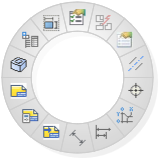
Available in:
Automatic Hole Quantity for Annotation Callouts
Dimensions can now detect multiple instances of holes when selected during the dimension command and can automatically place hole quantity counts. This reduces the extra steps in manually typing information or out-of-sync drawings when updates change the quantity. This setting can be enabled under the Sheet Properties and can be customized for the text display.
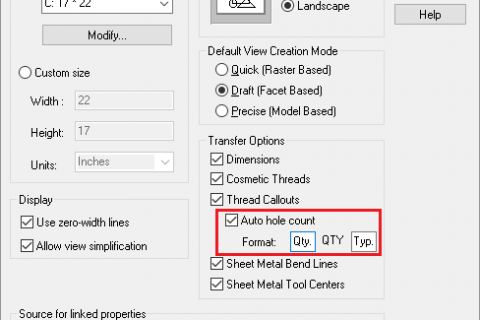
Available in:
Improved Dimension Placement and Interaction
Many improvements have been made in the Smart Dimension tool to improve the dimensioning process. Hotkeys for making quick adjustments to dimensions and access to the property page of the annotation have been added while still remaining in the dimensioning tool. This eliminates the need to exit the dimension command and to re-enter the command to change the dimension settings. Examples of hotkeys include:
- “U” key to toggle lock and unlock of the smart dimension text placement
- “Ctrl-R” to reverse the knee direction
- “Ctrl-F” to flip the inside/outside arrow direction.
Other hotkeys for Precision and Text placement can be customized as well. To access the property page, simply right-click on the dimension while in the dimension command.
Available in:
Alternate View Positions Using Configurations
Display the full range of motion of mechanisms in the drawing using the new alternate view position tool. Create configurations in the scene of different mechanism locations. Using the tool, select the base configuration and add different configurations to define the overlays. Set different line types and colors for your alternative views and place measurements between views to communicate necessary information.
Available in:
Move View by Click and Drag in View
Simply position views by “click and drag” within the view border. This streamlines the flow and understanding when working in the drawing.
Available in:
Export Selected Views to DWG/DXF Support
Select a view or multiple views to export directly to DWG/DXF for manufacturing, eliminating the drawing border and other details.
Available in:
Filtering Display
New options to filter data from the scene for drawing projections (i.e., excluding objects) has been added. For example: Filter the drawing to not project fasteners, hiding all fasteners in the projected view. This setting can be located on the “Select Part/Assembly to Project” in the Standard View Creation dialog.
Available in:
DRAFT Environment Improvements
3D Interface Ribbon Bar Improvements
Within the 3D Interface Ribbon Bar, the dimension commands have been added to reduce time toggling between ribbons during the detailing process.
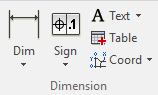
Available in:
Detail View Support for Broken Views
Detail view creation is now supported on broken views within the DRAFT environment to improve detailing capabilities.
Available in:
Detail View Label Adjustment
New controls have been added to allow the detail view label position to be adjusted. Simply click on the detail view circle and pull the label handle to adjust its position.
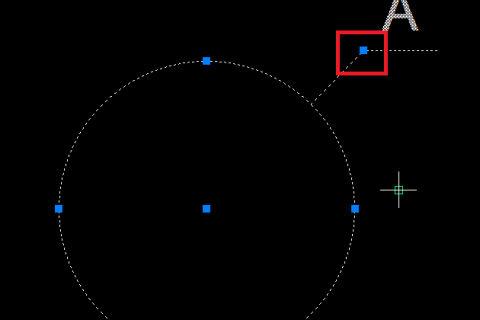
Available in:
Section View Direction Toggle
A new option has been added to allow the reversing of the section direction after the section view has been created. Right-click on the section line and select “Switch Direction.”
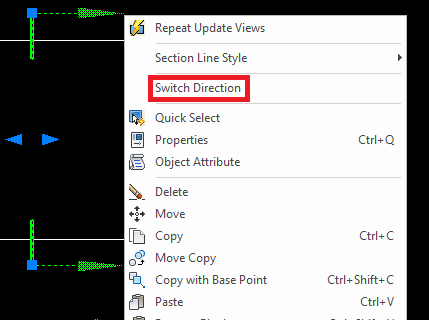
Available in:
Visible Weld Bead
A new tool to create a weld bead along a curve has been added, including V-butt welds and fillet welds.
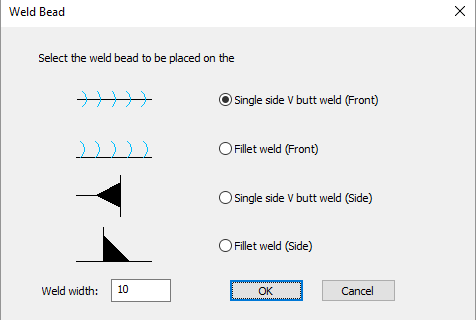
Available in:
Materials to Hatch Patterns
Using IronCAD’s Materials, you can define corresponding hatch patterns that can be automatically applied in sectioning commands. Using a customizable XML file, you can define custom hatch patterns for materials in the IronCAD’s scene environment.
Available in:
General Improvements
Improved Installation Process
Further improvements from 2017 PU1 SP1 have been made to simplify the installation process and to make it clear to new users.
Available in:
License Manager Support for USB Activations
Better process for updating an existing dongle for the new version licenses.
Available in:
Updated Help System with Improved Search Capabilities
The help system has been updated to support text searches and additional help information has been added for new features over the past revisions of the product.
Available in:
Improved Navigation in Tools/Options
The Tools/Options dialog has been improved to support better navigation within the dialog and to support more options.
Available in:
User Experience Improvements
New User Interface for Learning IronCAD’s Difference
Custom UI XMLs for new users and existing users and better start-up getting information for users.
Available in:
API Improvements
Support for Table Creation
Options for PDF Export Settings
Export BOM Support to Text/Excel