|
|
Patch Surface |
|
|
|
Patch Surfaces are defined as surfaces generated using 1 or more curves that make a closed connection. 3D Curves or existing edges of parts and surfaces can be used to create the Patch Surface. If the patch surface is added as an IntelliShape of an existing surface, the edges can have contact or tangent connections to surfaces contacting the edge. Once the edge loop has been selected, the patch surface will stitch a surface using the edges. The resulting surface may contain edges created from the surface stitch between the edge selections.
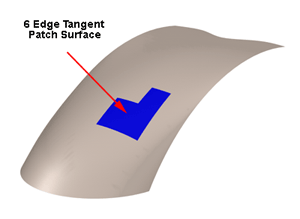
Patch Surface Example
Patch Surface Command Browser Options
-
Add as IntelliShape: Select this option to add the patch surface as an IntelliShape of the selected surface part - Only Available for Innovative Parts.
-
Tangent/Contact to Connected Surface: Select this toggle option prior to selection to set the connection type to the surface attached to the selected edge. For Structured Parts, select in the scene on the displayed message to toggle the option.
-
Apply to All or Smoothly Connected: Select this option to turn all the current connection types to Contact/Tangent based on the setting of the Tangent/Contact Button setting.
How to Create a Patch Surface
-
Select the Patch Surface command from the Surface Fluent Ribbon Bar.
-
Select the edges that define a close loop connection. (If adding as an IntelliShape, use the Contact/Tangent options to control the connection type to existing surfaces connected to the selected edges. Use the Apply to All to set all the connections to Contact or Tangent. Right-click on the display connection type to change the individual settings.).
-
Select the "OK" button to complete the Patch Surface.
Optional: Selecting on the option to Add as IntelliShape for Innovative Parts, will allow the user to select an existing surface to add the newly created surface as an IntelliShape of that surface part. Users can use this method to create multiple surface IntelliShapes to form a closed volume shape, which will automatically convert to a solid shape for normal solid modeling operations. Even though the shape is a solid, the surface IntelliShapes are still available to edit the shape.
How to Edit a Patch Surface
-
Right-click on the Patch Surface IntelliShape.
-
Select "Edit Options" to change the Contact/Tangent settings for individual curve settings. Right-click on the Contact/Tangent buttons to change the settings.
-
Select "Edit Curve" to change or edit the curve definition of the patch surface. For Structured Parts, edit the original curve in the history structure to update the shape of the patch surface.