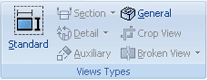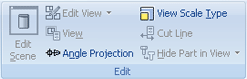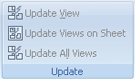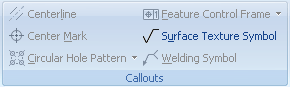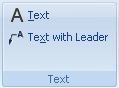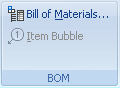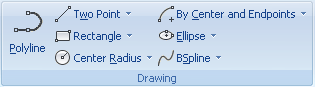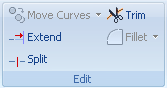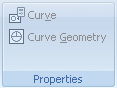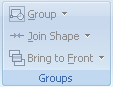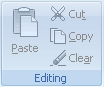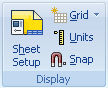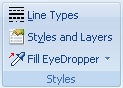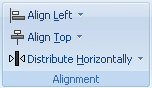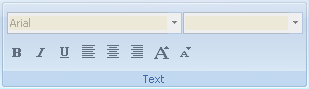|
|
Drawing Fluent Ribbon Bars |
|
|
|
Quick Links
Within the Fluent Ribbon Bar design, users will have quick access to commonly used commands. This is provided on the Quick Access Toolbar located at the top of the application window. This toolbar can be customized to add commands available on the Ribbon Bar Functional Area Groups.

Drawing Fluent Ribbon Bar Tabs
Components of the Drawing Fluent Ribbon Bar Interface include:
View Fluent Ribbon Bar Tab
|
|
|
|
|
Standard View. Create a standard view. Section View. Create a section view. Aligned Section View. Create an aligned section view. Broken-out Section. Create a broken out section view. Detail View. Create a detail view with circular area of detail. Custom Detail View. Create a detail view with a custom area of detail. Auxiliary View. Create an auxiliary view. General View. Create a general view. Crop View. Create a cropped view based on a closed path drawn inside the view. Broken View. Create and edit broken regions in selected views. Unbreak View. Unbreak (or remove) broken regions in selected views.
|
|
|
Edit Scene. Edit the scene associated to the selected drawing view. Edit View. Edit or add curves inside a selected view to extend detailing of the projected view. Edit View Styles and Layers. Edit curves (style & layers) of projected views that are set to Precise. View Properties. Edit the properties of the currently selected view. Angle Projection. Specify the desired angle projection method for standard views. View Scale Type. Set the type of view scale for the drawing. Cut Line Properties. Edit the properties of the cut line style. Hide Part in View. Select parts to be hidden in view. Re-display Hidden Part. Select hidden parts in view to be redisplayed. |
|
|
Update View. Update the selected view. Update View on Sheet. Update the all views on the current active sheet. Update All Views. Update all the views in the drawing. |
Annotation Fluent Ribbon Bar Tab
|
|
|
|
|
SmartDimension. Pick vertices or edges to create a dimension. Horizontal Dimension. Pick vertices or an edge to create a horizontal dimension. Vertical Dimension. Pick vertices or an edge to create a vertical dimension. Radial Dimension. Pick a circle or arc to create a radial dimension. Diameter Dimension. Pick a circle to create a diameter dimension. Angle/Distance Edge Dimension. Pick two edges to create a dimension between them. ArcLength Dimension. Pick a arc to create a arc length dimension. Ordinate Dimension. Insert ordinate dimensions at selected entities. Baseline Dimension. Create baseline dimension. Chain Dimension. Create chain dimension. |
|
|
Create Center Line. Pick to curves to create a center line. Create Center Mark. Pick two curves to create a center mark. Circular Hole Pattern. Click the circles that define a hole pattern. Feature Control Frame. Pick an edge to place a feature control frame. Datum Feature. Pick an edge to place a datum feature. Datum Target. Pick an edge to place a datum target. Surface Texture. Pick an element or position to place surface texture. Welding Symbol. Pick an element to create a welding symbol.
|
|
|
Reference Line. Pick a point to start the reference line. Reference Circle. Pick a point to define a reference circle. Reference Intersection. Create a reference intersection between two lines. Create Reference Hatch. Create a reference hatch. |
|
|
Text. Drag rectangle to create a text box. Text with Leader. Pick an element to create text with leader.
|
|
|
BOM. Create a Bill of Materials. Item Bubble. Pick a part (by selecting a face/edge/vertex) to place an item bubble. |
|
|
Dimension. Edit the properties of the currently selected dimension. Edit Transferred Dimension. Edit the transferred driving dimensions on the current sheet. Centerline. Edit the properties of the currently selected centerline. GDT Symbol. Edit the properties of the currently selected GD&T symbol. Item Bubble. Edit the properties of the currently selected item bubble. Reference Curve. Edit the properties of the currently selected reference curve. Hatch Region. Edit the properties of the hatched region. Flip Inside/Outside Arrow. Flip the Inside/Outside placement of the arrow on the selected dimension. Reattach Dimensions. Reattach items for the currently selected view. Reattach All Dimensions. Reattach items for all the views in the currently open drawing file. |
|
|
Show Threads. Show the thread for the selected view that have been hidden. Thread Properties. Change the properties on the selected cosmetic thread. Hide Threads. Hide selected threads from the current view. |
Sketch Fluent Ribbon Bar Tab
|
|
|
|
|
Polyline. Create a Polyline. Two Point Line. Create a Two Point Line. Tangent Line. Create a line tangent to a curve. Perpendicular Line. Create a line perpendicular to a curve. Rectangle. Create a rectangle. Create Parallelogram. Create a parallelogram by 3 points. Create Polygon. Create a polygon. Circle: Center Radius. Create a circle by specifying a center point and a radius. Circle: 2 Points. Create a circle whose diameter goes through two specified points. Circle: 3 Points. Create a circle specified by 3 points. Circle: 1 Tangent, 2 Points. Create a circle by specifying one tangent curve and two points. Circle: 2 Tangents, 1 Point. Create a circle by specifying two tangent curves and one point. Circle: 3 Tangents. Create a circle from three specified tangent curves. Arc: 2 Endpoints. Create an arc by specifying two endpoints. Arc: Center and Endpoints. Create an arc by specifying a center point and two endpoints. Arc: 3 Points. Create an arc by specifying three points. Ellipse. Create an ellipse. Elliptical Arc. Create an elliptical arc. Bezier Spline. Create a bezier spline. BSpline. Create a BSpline curve by specifying points on the curve. |
|
|
Move Curves. Move selected curves. Scale Curves. Scale selected curves. Rotate Curves. Rotate selected curves. Offset. Create an offset of the selected curves. Mirror. Create mirror of the selected geometry. Extend Curve to Curve. Extend curve to intersection with another curve. Split. Split a curve by selecting a point on the curve. Trim. Trim away portion of curve between intersection with other curves. Fillet. Create a Fillet at the endpoint of two curves. Chamfer. Create a chamfer on two lines. |
|
|
Show Curve Dimensions. Display the dimension when selecting on the curve to edit the curve values.
|
|
|
Curve Properties. Edit the properties of the currently selected curve. Cruve Geometry Properties. Edit the properties of the currently selected curve geometry.
|
|
|
Group Shapes. Group selected shapes. Ungroup Shapes. Ungroup selected shapes. Join Shapes. Join the selected shapes to form one shape. Unjoin Shapes. Unjoin the selected shapes into different shapes. Bring Shape to Front. Bring selected shape to the front. Send Shape to Back. Send selected shape to the back. |
Common Fluent Ribbon Bar Tab
|
|
|
|
|
Paste. Paste an object from the Clipboard to a document. Cut. Delete a selected object from a document and place it on the Clipboard. Copy. Copy a selected object from a document to the Clipboard. Clear. Delete selected information. |
|
|
Sheet Setup. Define the sheet parameters for the current drawing Grid. Specify if page grid is to be displayed or hidden. Page Grid. Specify the grid spacing and size for the page grid. Units. Define drawing units. Snap. Define snap behavior. |
|
|
Line Types. Create and edit line types. Styles and Layers. Create and edit styles and layers for drawing elements. Fill SL Dropper. Fill SL Dropper with the style and layer of a specified drawing element. Apply SL Dropper. Apply current style and layer to drawing element. |
|
|
Align Left. Aligns the selected items along the left of the last selected item. Align Center. Aligns the selected items along the center of the last selected item. Align Right. Aligns the selected items along the right of the last selected item. Align Top. Aligns the selected items along the Top of the last selected item. Align Middle. Aligns the selected items along the middle of the last selected item. Align Bottom. Aligns the selected items along the bottom of the last selected item. Distribute Horizontal. Distribute the selected items evenly along the horizontal. Distribute Vertical. Distribute the selected items evenly along the vertical. |
|
|
Text Format. Format a text box. Bold. Set text style to bold. Italic. Set text style to italic. Underline. Set text style to underline. Align Left. Align text on left. Align Center. Align text on center. Align Right. Align text on right. Grow. Grow Text Size. Shrink. Shrink Text Size.
|
|
|
New. Create a new catalog and add it to the Catalog Browser. Open. Open a catalog file. Close. Close the current catalog. Close All. Close all catalogs. AutoHide. Hide catalogs when not in use. Save. Save changes to the current catalog using the same file name and location. Save As. Save a new catalog or save changes to the active catalog with an alternate file name or location. Save All. Save all the catalogs. Catalog Sets. Organize and edit catalog sets. |
|
|
Window. Toggle between the open documents. New Window. Create a new window to view the active scene. Cascade. Arrange open windows in a cascading format. Tile. Arrange open windows in a side-by-side format. Arrange Icons. Arrange icons of open windows. Horizontal Split. Split the scene into multiple panes in a horizontal location. Vertical Split. Split the scene into multiple panes in a vertical location. Remove View. Remove a split pane that has been created. |