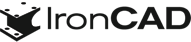What’s New in 2019
Dec 10, 2018 |

IronCAD 2019 Release
We’re excited to announce that IRONCAD 2019 is here and it is our 20th Anniversary Release! This next generation of design-productivity software used among metal fabricators and custom machinery manufacturers continues to strengthen its ability to design, work and collaborate with large assembly designs. New functions and improved features/user interface focus on this core theme to increase productivity in the overall design and collaboration of designs. Below are more specific details about these productivity enhancements for 2019.
Quick Links
- Large Assembly Performance
- Sharing & Collaboration
- Improved Usability and User Interface Enhancements
- Production Drawings Improvements
- General Improvements
- API Improvements
Large Assembly Performance
Improved ShrinkWrap Feature Support
Improvement to the Shrinkwrap command include optimizing the Shrinkwrap model to create smaller file versions and offering more protection in hiding your intellectual property. Enhancements have been made in the visibility detection to hide parts that may be internal to the design. Additionally, support for pockets has been added to account for areas such as extrusion grooves that could be found on aluminum extrusions for example.
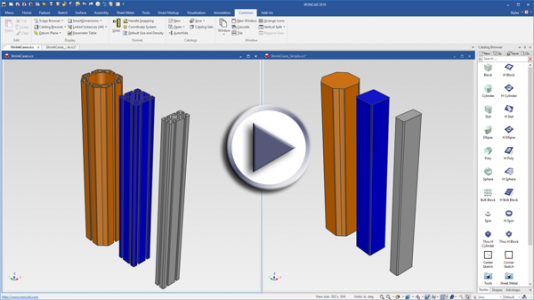
Available in:
Associated Shrinkwrap Model and Update Support
Using the Shrinkwrap command, you can now save your shrinkwrapped model and create an associative link to it from your design file. This gives you a simpler method to update the shrinkwrap model when you make changes in your design. After making changes to your full model, simply right-click on the shrinkwrap link and select update process the new changes in your shrinkwrapped model.
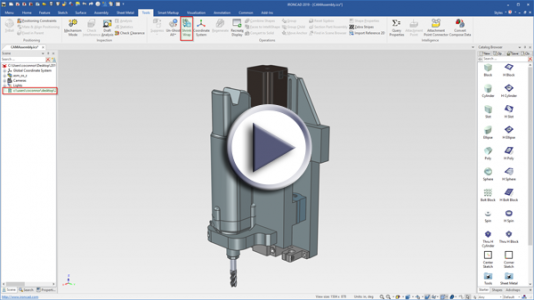
Available in:
Selective Full or Shrinkwrap Model Load for Assembly Files
While opening of assembly files, new options are available to either load the full design model or shrinkwrap versions of parts/assemblies. Using the Shrinkwrap command, you can save assembly files and part files as shrinkwrapped versions. When referenced in an assembly files, this new load behavior gives you an interface dialog to selective load the desired versions. For optimal performance, you can load all the shrinkwrap versions, which will open the lightweight version of your assemblies. Precisely choose the necessary design files to load for your tasks while improving your overall load/save performance and your graphical interaction when working in the assembly.

Available in:
Sharing & Collaboration
Cloud Trial of IronCAD for Instant Access
For users looking to try IronCAD, we will be introducing our Free Online Trial that will allow an instant access trial of IronCAD without requiring you to download and install the products. Simply run the trial directly on a HTML 5 supported browser with any device that has a connected mouse! You will have access to the full version of IronCAD as well as our Design Extensions including Multiphysics for IronCAD, IronCAD Mechanical, and KeyShot that will give you all the tools for your design testing needs!
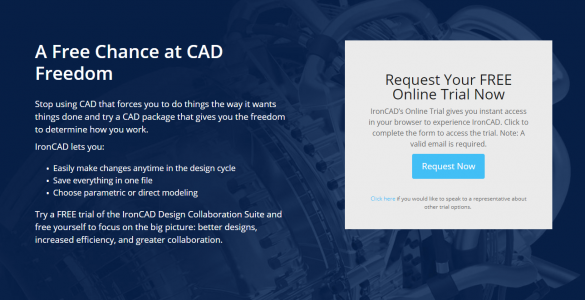
Available in:
Free Cloud Web Viewer Sharing Capability
IronCAD’s Web Viewer has been enhanced to give you the ability to easily share 3D Designs with anyone with an Internet connection and a HTML 5 supported browser on any device. Simply load your design in IronCAD, and select the Share button. You will receive a hyplerlink to the file. Simply share that with your collaborators to allow them to load, view, and interrogate your 3D design. The files are automatically deleted a week later, so no need to keep a repository or storage device for your collaboration process.
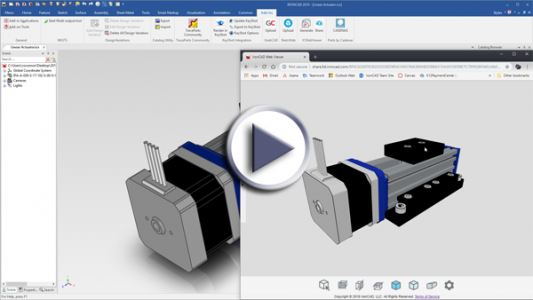
Available in:
Smart eBehavior Collaboration and Configuration Enhancements
Many improvements have been made within the Smart eBehavior capabilities to extend the collaboration and configuration capabilities in IronCAD. These improvements include:
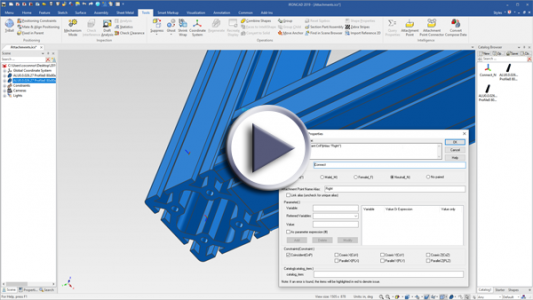
- Attachment point Alias Names – You can now have Alias names for the attachment points in your file. For example: If you have the same attachment point copied multiple times at a location, you could give each a different alias to identify them (i.e. Left, right, front, back). This makes it easier to create specific connection locations while easily identifying the appropriate connection name on drop.
- Attachment Points Stored in Catalogs for Reuse – Extending the usability and creation speed of your connection locations, simply drag and drop created attachments points into the catalog and drag onto a shape to reuse. All the data applied to the attachment point, is stored in the catalog version.
- Link Attachment Points – Attachment points can now be easily linked to reuse throughout your model. Since they are linked, making updates to one attachment point can apply to all related ones in your model saving countless hours setting up your intelligent designs.
- Attachment Point Reattachment Support Drag & Drop – The Attachment Point Reconnection tool has been improved to work in a drag and drop model while in Mechanism mode. This enable you to easily connect part in the scene that have constrained attachment points. For example: A four bar linkage can be drag and dropped together to connect and make constraints while allowing the linkage to move as a mechanism during the process.
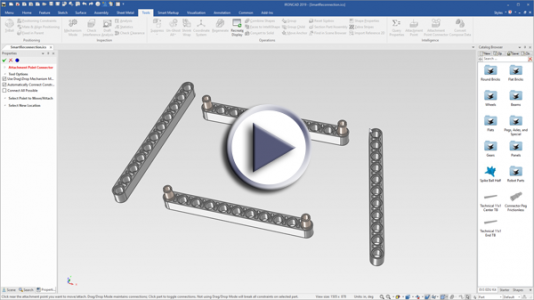
- Consistent Attachment Point Names in Property Pages – Now when you access your models property page and accessing the attachments, the names displayed will be consistent with the names or alias used on each attachment giving you a clear and understandable identification in the dialog.
Available in:
Improved Usability and User Interface Enhancements
Be Bold! Bold Edges on Models
Models in IronCAD now have an improved edge display by drawing in a bold, thick line display making models more defined and clear. These changes also apply to IntelliShape handles on features to give a crisp appearance during the design. Although it is new and has an improved appearance, you can easy switch to the thin display by accessing the rendering properties in the scene.
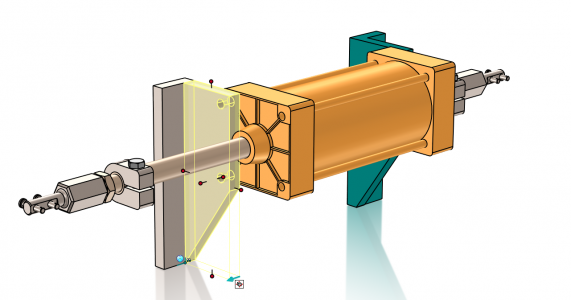
Available in:
3D Appearance Upgrade of the TriBall
It was time for the TriBall to be updated and we gave it a face lift! Improved look with a semi-transparent display, clean edges, and new sizing options for your screen resolution. Select between large, normal, and small to size the TriBall to work better on your display resolution or for tight areas of your design.
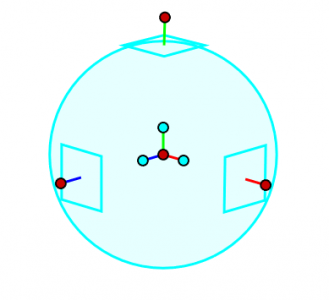
Available in:
Quick Access to TriBall Move/Copy/Link Tool
One of the most used and most powerful tools in IronCAD is now easier to access during your design. On every selection level from assembly to part all the way to faces, a new display icon has been added to activate the TriBall. Also, you can access the tool in the Right-click pop-up menus making access available in common processes in IronCAD.
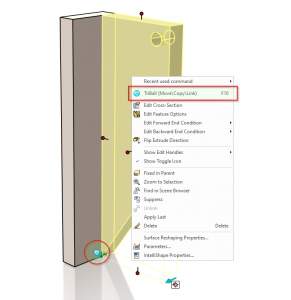
Available in:
Dynamic Switching of Sizebox Handles on Input Enter
You can now quickly enter multiple values on the sizebox handles on features by simply hitting enter to toggle to the next handle. For example: If you drop a block feature into the scene, simply type a value and hit enter. This will automatically switch to the next sizebox handle to allow you to input that value. Continue to hit enter to set all the inputs. If you prefer the original behavior, there is an option in Tools/Options/Interaction to disable dynamic switching.
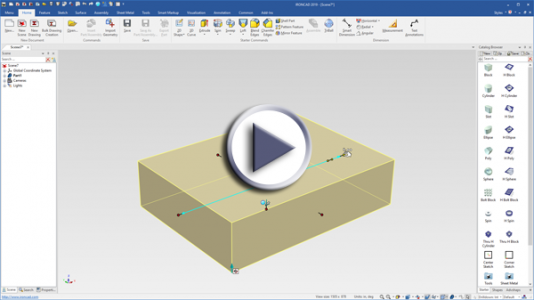
Available in:
Symmetrical Handle Toggle on SizeBox Handles
A new toggle for IntelliShape Sizebox Handles has been added to sizebox handles to select both handles for symmetrical sizing. Click the new handle to toggle both on, click the handle again to revert to a single handle editing mode.
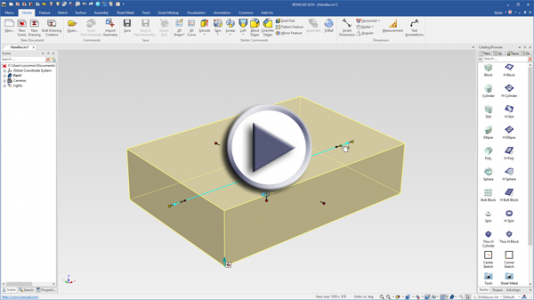
Available in:
Improved Text and Text Box Display in the Scene and Sketch
Improvements have been made throughout the scene and sketch environments to draw text boxes and dimensions. These improvements can be seen in the font display as well as the dimension boxes shown to give a better appearance and improved visibility.
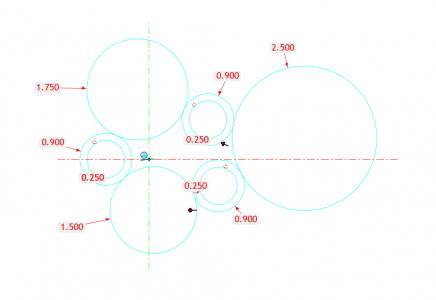
Available in:
Quick Feature Size Editing on Starter/Shapes Catalogs
To improve design productivity, many of the default shapes supplied by the Starter and Shapes catalogs have been updated to set and active sizing handle. This will allow you to simply drop a shape and edit the feature size by typing a value, reducing the extra step of clicking on a handle. For example: Drop a H Cylinder on a block and simply type a value to set the diameter. Hit enter to set the value of the extrusion depth.

Available in:
Ghost Tool Improvements
Using the Ghost tool, you can quickly disable parts in your design from being selectable while allowing you to work through the ghosted geometry. A new Select Ghost command has been added to allow you to re-enable the selection of Ghosted objects so that you can easily UnGhost them instead of attempting to locate these objects in the scene browser.
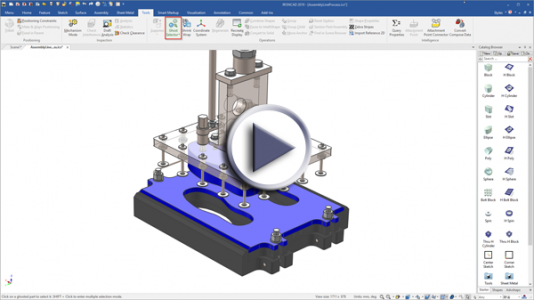
Available in:
Transparency Drop Catalog Items
A new catalog behavior has been added that will allow a SmartPaint setting of Transparency only. This gives you the ability to quickly create and apply SmartPaints of different levels of Transparency and to quickly apply them to geometry without affecting the other color settings applied to objects. Simply set the SmartPaint Transparency on an object and use the SmartPaint eyedropper tool to collect the values. Then right-click drop into a catalog to apply the Transparency only setting. Simply drag and drop this catalog item onto objects to apply it.

Available in:
Improved Feature Command Initiation in Empty Scenes
Using a more traditional approach to design, it is common to draw sketches in the 3D environment and then access feature commands like Extrude, Spin, Sweep and Loft. In this latest version, we have improved the workflow in these feature commands to allow the command to be started, followed by the ability to select the existing sketches. In previous versions, there were extra steps to select it this was a new part or existing part when a part was not yet created in the scene.
Available in:
Quick Property Apply Catalog Items Behavior
Often in design, you will find the need to create common property strings such as part descriptions or custom properties (material, supplier, purchased, etc.). Typically this is a tedious process of editing the properties of a part/assembly and manually typing these properties over and over. Say goodbye to that! We have added the ability to copy your common properties and store these as catalog items that you can simply drag and drop onto similar components. Create your properties and use the SmartPaint eyedropper tool to collect the properties. Inside the catalog, right-click and select to apply a Text Property to the catalog. Now you can simply drop this on other components in your scene to apply all the properties or right-click drop on components for options to apply various properties individually.
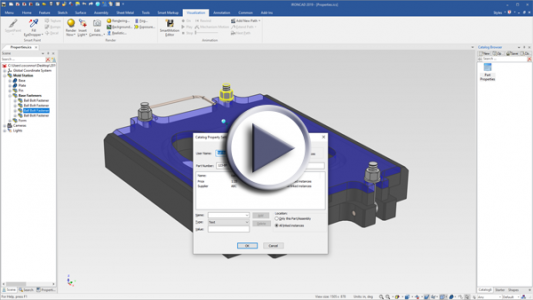
Available in:
Sheet Metal Bend Nearest Edge Drop Behavior
Hitting a thin edge when adding bends to stocks is not always easy. Now it is! Just drop on the stock face near the edge you want to apply the bend, and it will automatically connect and place the bend. If you need to reverse the bend direction, simply select on the new Direction Arrow on the bend.
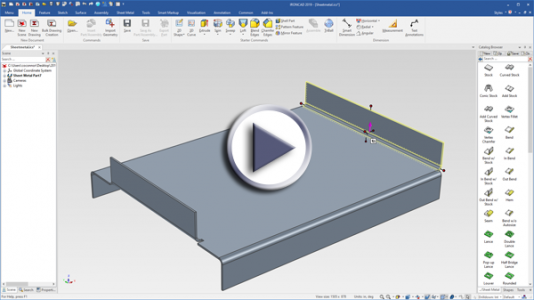
Available in:
Sheet Metal Bend Line Display in 3D Unfold
The sheet metal unfold in 3D has been enhanced to also include bend lines. These bend lines show the bend location and allow you to reference them in the 3D. For example, you cad add a SmartDimension to call-out bend line locations. Set your dimensions to Transfer, do so will automatically show the dimensions in the 2D environment to reduce your detailing process.
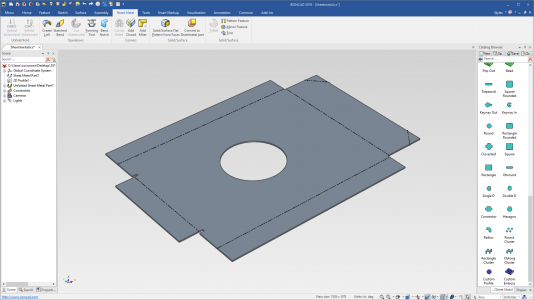
Available in:
Large Assembly Feature Drop Detection to Auto-Size
When creating new parts from a catalog inside of a large assembly, you often find that new features are very small due the scale of your assembly. A new option has been added to detect this large assembly scale and to auto-scale the feature to a reasonable working size.
Available in:
Mirror Identification in Browser
A new user interface option has been added to allow detection of mirrored components. Simply enable this option in the Scene Browser filters and a new Mirror icon will show on assemblies, parts, and features that are mirrored. This tool gives you a clear identification of mirrored components in your design.
Available in:
New User Welcome Dialog for Useful Getting Started Tools
New users will find a new Welcome tab upon startup of IronCAD. This new tab provides useful tools when getting started with IronCAD, such as training material, videos, and the getting started documents.
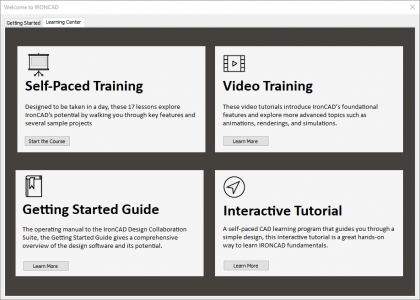
Available in:
General Modeling Improvements
Select Area/Region on Sketch for feature commands (I.E. Extrude)
In complex designs, its common to start with sketch profiles full of untrimmed sketch geometry. With the new Select Area option found in feature commands such as Extrude, you can simply select closed boundary regions to get the desired geometry. This is fully associated to your linked sketch so that you can make updates to the sketch and the features using these regions will automatically update.
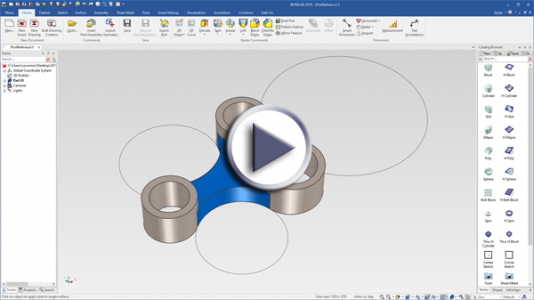
Available in:
TriBall Pattern Support for Multiple Feature Patterns
Using the TriBall to create patterns has been enhanced to support multiple selected feature patterns. Select all the features under your part you wish to pattern and use the TriBall to create a new pattern that will include the multiple features.
Available in:
Simple Draft Analysis Command
A new command has been added for the inspection of drafts. Using the Draft Analysis command, quickly select a pull direction and get feedback for positive, negative and neutral drafts on parts to help detect issues like undercuts on designs.
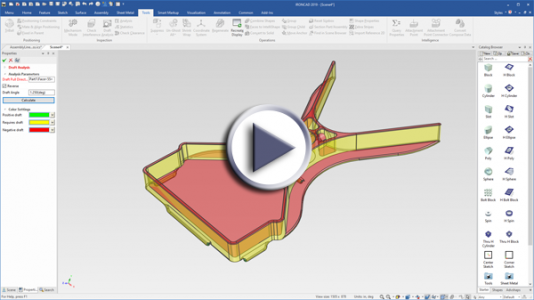
Available in:
Improved Sketch Constraint Display on More Features
The behavior of displaying constraint dimensions of an Extrude has been extended to support the following features: (Sweep, Spin, Loft and Sheet Metal Stock). Selecting on any of these features will now display the sketch constraint dimensions to allow quick visibility and editing of the underlining shape definition.
Available in:
Sheet Metal Corner Relief Features
New tools have been added to allow the creation of corner reliefs on 2 and 3 corner bend cases on sheet metal parts. Select between circular, rectangular, or obround conditions that will be applied and associative to the sheet metal part. You can create multiple corner relief features of different types on single sheet metal parts and they will appear in the scene browser for easy editing.
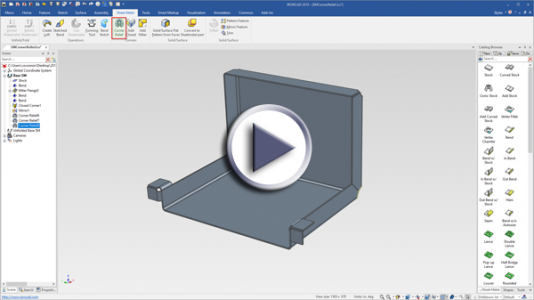
Available in:
Bend Notch for Press Bend Manufacturing
For Press Bend Manufacturing of sheet metal, operators have to typically spend time measuring locations for bends from manufacturing drawings. To reduce this effort and sometimes failure point, IronCAD has added the ability to add a Bend Notch to sheet metal bends. Simply define the size and apply it to a specified bend. This notch will appear in the folded and flat version of the sheet metal so that it can be laser cut into the flat. Operators then simply align the stock on the press at these locations to precisely apply the bend.
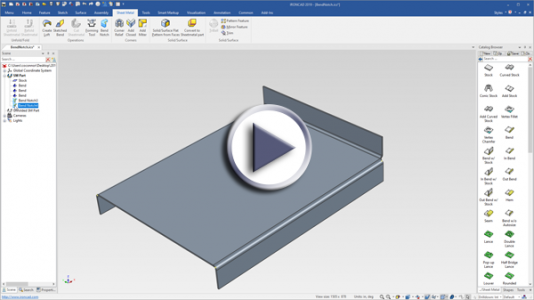
Available in:
Loft Sheet Metal Support for Linked Sketch Profiles
The Loft Sheet Metal command has been enhanced to support the ability to link to sketch profiles. This allows you to create multiple sketch profile geometry that may be used to define multiple sheet metal parts. Using the loft tool, you can link to these profiles to create several sheet metal parts. Any updates to the profiles will automatically update the sheet metal.
Available in:
Unfolded Length of Part in Sketched Bend
A new setting in the sheet metal sketch bend has been added to set the bend allowance to “Unfolded Length of part” for a sketched bend line for all bends.
Available in:
Bend Allowance Value in Sketch Bend Now Parametric
In sketch bends of sheet metal, you may want to control the unfolded length for sketched bend lines. In the property browser for Sketched Bend, the bend allowance has now been enhanced to set and support parameters such as: (BA= value).
Available in:
Catalog Support for True 32-Bit Icons
The catalog browser has been improved to now support true 32-bit colors in Icons. Now you can create your own icons and easily add them to IronCAD to have a quality look for your shared catalogs of components.
Available in:
CADENAS Parts for IronCAD Browser and Importer
Now you can browse the CADENAS parts library directly in IronCAD to locate and configure your supplier parts. Once configured, select the Transfer to 3D command to automatically import the model into IronCAD design environment to be used in your assembly design.

Available in:
Support for the Latest Translator Versions
IronCAD’s support for Native Translator formats such as SolidWorks, Inventor, Pro/E, Unigraphics and Catia have been updated to support newer formats. The following versions are supported for the 2019 release.
- CATIA V5: V5R8 – V5–6R2018
- Pro/E (CREO): 16 – Creo 5.0
- UG NX: 11 – NX 12.0.0
- Inventor: V11 – V2019
- SolidWorks: 98 – 2018
- SolidEdge: V18 – ST10
- JT Import: 8 – 10.2
Available in:
Production Drawings Improvements
Bulk Creation Tool to Allow Add Sheet to Existing Drawing
The bulk creation tool has been enhanced to support the ability to add a new sheet to an existing open document. This new capability allows you to initially layout your drawings using the bulk creation and to continue to edit designs at a later stage. Once you have added new components in your design that you need to detail, simply run the bulk creation tool and select to add the new components to an existing drawing instead of creating a new drawing document.
Available in:
Drag and Drop Image Creation Support
You can now drag and drop image files such as png, gif, tiff, and jpg from your Windows Explorer directly into the IronCAD drawing sheet. This will automatically add the image to the sheet and create sizing handles to allow you to scale the image to the appropriate size for your sheet.
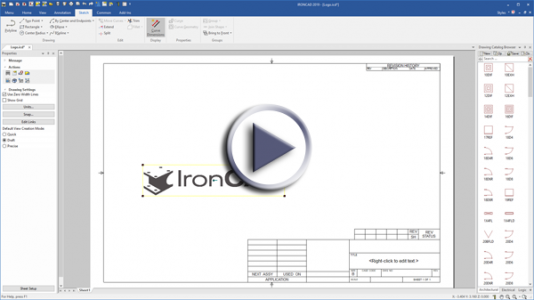
Available in:
Dimensions Properties in Property Browser During Creation
Now when you create a SmartDimension in the drawing environment, the property browser will be populated with common options for the dimension created. Select the SmartDimension tool and click you geometry to start the dimension. Next edit the property browser to define the setting for the dimension. Finally, click to place the dimension at the desired location.
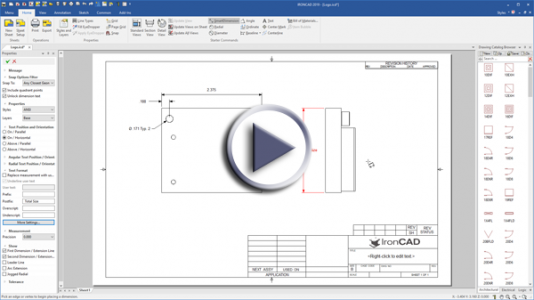
Available in:
Default BOM Set to Search All Columns
Often when creating new designs, you may not define all the part numbers and descriptions for components. When these are left blank, you could end up with a Bill of Material table (BOM) that is blank as well. To help eliminate this problem, IronCAD’s default BOM has been set to include all columns and will display the user name in the BOM. This will result in a BOM that is easier to identify row items when editing at a later stage.
Available in:
Style Control for Dimension Text Settings
Dimension texts have multiple input areas such as pre/postfix and super/subscript text locations. New options have been added to control all these settings as a single font text style or as individual styles. This new setting allows for better updates when making changes to styles or applying new styles to texts.
Available in:
Baseline Improvements During Creation
The baseline dimension command has been improved to have intelligent detection of which side to apply the baseline offset. For example, it will create the baseline dimension spacing to the left when on the left side of the view, and to the right when on the right side of the view during the creation of the baseline dimension.
Available in:
Backup For ICD Files
The backup command that occurs on save will now support ICD files in addition to ICS files. This serves as a precautionary option to save backups of files in cases of a computer failure while designing.
Available in:
API Improvements
- Support for Return of Specified Mass
- ICAPI detection of element and feature type
- ICAPI Identification support for Reference 2D Shape Element