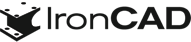What’s New in IronCAD Design Collaboration Suite 2022 Product Update 1
May 30, 2022 |

IronCAD Design Collaboration Suite 2022
Product Update #1
Featuring User-Driven Productivity Enhancements that Improve the User Experience in Both 3D and 2D
We’re excited to announce the availability of the IronCAD® 2022 Product Update #1 (PU1), a major extension to the most recent 2022 release. Geared to enhance productivity and the user experience in both 3D and 2D for mechanical machinery and fabrication design users, PU1 was purpose-built with new improvements to empower manufacturing companies and their ability to drive efficiency. The power and flexibility added with this release to IronCAD are significant and can become an essential part of the user’s product development strategy. PU1 for IronCAD 2022 offers enhancements that empower engineers and increase user productivity through improvements to IronCAD’s performance when using the 3D Section Tool, usability for the 3D environment, and time spent for users during the detailing phase.
Below are more specific details about this release:
Quick Links
- Performance and User Interface Improvements
- 2D Detailing in IronCAD Drawing Improvements
- Design Process Improvements
- Component and Collaboration Updates
Performance and User Interface Improvements
3D Graphical Section Performance for Large Data Sets
Major performance improvements using the 3D Section Tool, especially with large data sets such as large machines. In addition, improvements have been made in the usage by automatically enabling the TriBall positioning tools and Default Orientation plane on the initial action to make the tool more intuitive.
Available in:
New Integrated 3D Object Viewer
Users are now enabled to use the Object Browser to visually identify catalog items and selected items in the scene browser using a 3D object viewer docked in the IronCAD interface. Thus quickly providing a visual representation of the selected object to help identify the correct element for a given task.
Available in:
Quick Restructure of the Assembly Structure Capability
PU1 introduces faster methods to restructure the assembly tree using Ctrl-X/CTRL-v (or CTRL-Shift-V for a place-in-place) to place under the selected item in the Scene Browser. This is a powerful ability in IronCAD to reorder the structure dynamically, and with this new improvement, it has become even faster and easier to update the assembly structure. Pasting on an Assembly will paste it directly inside the assembly at the top node below the assembly. Pasting on a Part will paste it directly below the part (under the same assembly level where the part is located). Pasting when nothing is selected (or on a feature/sketch), will paste the parts/assemblies at the bottom of the scene browser.
Available in:
Stretch Assemblies/Parts using a Measurement Tool
Direct Dimension Measure in the Stretch Tool to set the desired stretch distance without having to measure outside of the tool. Users typically want to stretch a model a certain distance from point A to B. With this new option, users can get that distance between A and B within the tool to quickly stretch the model.
Available in:
Quick Selection Filter to Access Assemblies
A new selection filter (`) has been added to select the lowest visible assembly in the path which enables quick access to an object’s parent assembly. Simple hold the ` key and click to get the select object parent assembly. Combine this with other selection filters like “Prevent Selection Below” to get the parent shape on click of these objects.
Available in:
Toggle Edge Visibility for Hidden, Visible, and No Edge Display
You can now use Ctrl-E (3-phase toggle) to Show Hidden Edges, Hide All Edges (or No Edges), and Show Visible Edges to help control visibility in the 3D, and to allow for speed increases to turn off edges on selected models that slow the performance during rotation.
Available in:
Box Select Option for Additive Selection
When box selecting elements in the scene, you may want to use the shift to continuously add to your selection list. Simply hold down the Shift + Tab and continue to box select to get an additive box select behavior.
Available in:
Status Setting on Parts/Assemblies
New display options for the Scene Browser have been added to show a series of 4 status types. Using this option, you can define the current design status of parts/assemblies and visually see the status in the scene browser at a glance.
Available in:
Scene Browser Display Setting for Internal/External Links
A new Scene Browser filter has been added to show an icon for Internal and External linked shapes to help you easily identify these types of links.
Available in:
Pin Favorites in Welcome Dialog
New options to right-click on recent files in the Welcome Dialog to pin the recent file at the top of the list adding it as a favorite. Simply right-click again to remove the favorite tag.
Available in:
Right-Click Menu Restructure
The right-click pop-up menus on objects have been restructured to give better access to commands. Commands are now consistently shown at the top of the menu and interactions/properties are located toward the bottom of the menu.
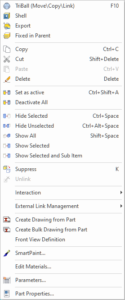
Available in:
Reset User Interface Customization
A new command has been added in the Ribbon Bar right-click menu to reset the user interface to the default settings. This provides a useful option to reset to the default.
Available in:
Help System Update
Major user interface changes and content changes have been made to the Help System (F1). Use the general F1 to access the home page entry location for useful links to training and our IronCAD Community. Mouse over a command in the Ribbon Bar or start commands and hit F1 to get context-sensitive help which contains additional information and video information(or certain commands) to assist in learning the command.
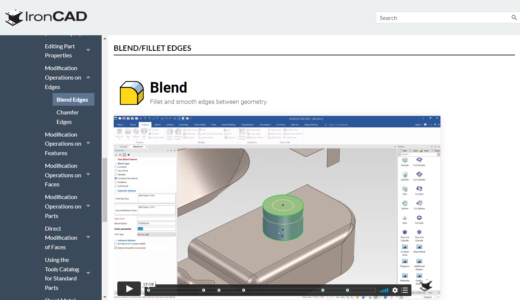
Available in:
2D Detailing in IronCAD Drawing Improvements
Improve Auto-Item Bubble Tool
Enhanced Auto-Item Bubble Tool with more controls for placement of Item Bubbles and improved results to reduce overlapping leader lines. You can set the desired pattern type for the view, control location, and set multiple row creation in the new improved dialog.
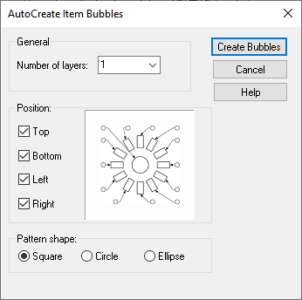
Available in:
BOM Controls to Show Items Currently Not Item Bubbled
New visibility controls for the BOM to show non-item bubbled rows in the BOM both inside the edit BOM control and with the Item Bubble creation Tool to help users understand what “is” an “is not” item bubbled.
Available in:
Position Item Bubble Horizontal/Vertical On Creations
Using the Alt key, you can place item bubbles horizontal and vertical during the creation time. This is useful when manually placing and arranging item bubbles.
Available in:
Part Quantity Counts for Externally Linked Assemblies/Parts
Part quantity support for externally linked parts/assemblies views that are shown in individual drawing sheets having linked references in the main assembly document has been added. To support this, BOM’s have the ability to define a Custom Name. The part quantity string callout references the name to pull the quantity from the correct BOM versus the data from the External Linked File (which in the past would have been incorrect such as a QTY of 1 whereas it is linked multiple times in the main assembly).
Available in:
Improved Dimension Display for Spacing and Over/Under Scripts
Improvements in the Smart Dimension tool have been made when working with view scales and dimension spacing along with text placement on over/under scripts.
Available in:
Diameter Dimension Outside Arrow/Line Support
The diameter dimension now supports display settings for showing both an outside arrow and a continuous dimension line.
Available in:
Horizontal/Vertical Circumference Diameter Dimension
Using the current SmartDimension, you can now click on two horizontal quadrant points on a circle to place a horizontal/vertical dimension with a diameter value.
Available in:
Push Individual Style Changes to Global Setting
New options to “push” individual dimension style changes back to the global style which then would apply to all dimensions using the style are now available.
Available in:
BOM Table Global Dimension Style Setting
BOM Decimal Precision control specifically for the BOM versus using the Tools-Options Decimal Precision. Access the BOM Style to set the desired Decimal precision from the BOM.
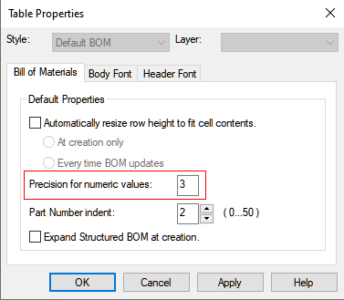
Available in:
Hole Callout Symbol Style Editor
A new Hole Callout Symbol Style Editor has been added to control custom callout symbols and test strings. In the drawing File Menu under, Edit-Styles, you can access the Hole Callout Symbol Styles to create your own style sets for the Hole Callout Tool. Then on the Dimension Styles, you can set the desired style for your dimension style.
Available in:
Associative View Broken View Support
Support for associative view Broken View relationships on views to allow edits in one broken view definition will update other associated views has been added. When creating a broken view, you can specify to inherit the broken view to associated views automatically.
Available in:
Sheet Names Linked to Property Information
Improvements have been made to the ability to link property information to Sheet names by caching the names and reducing the need to force updates when working with views (creation and updating).
Available in:
Detail Views Support for Dimension Lines
Adding dimensions on Detail views where the dimension needs to be placed outside the detail area on trimmed edges inside the view, will now properly draw the dimension extension lines outside of the detail view.
Available in:
Symbol Palette Expanding Rows and Scroll
Users can continue to add many symbols to the symbol palette that is used in the smart dimension tool. This palette will automatically expand to fit the extra symbols. It will also add a scroll bar to allow you to scroll the palette when you have many rows in the property browser window.
Available in:
Scene Property Browser Bulk View Templates List Improvements
New capabilities have been added to display the file path on templates in the scene browser Bulk View Template list to help identify the proper template and to remove templates no longer used. At the bottom of the list, there is a new option to edit the list to allow for these customizations. Also if you have duplicate names, a unique identify will be added to the name to denote there are duplicates at different file paths to the templates.
Available in:
Design Process Improvements
Sheet Metal Sketch-Bend Support for Inverted Bends
New sheet metal sketch-bend tools (commonly used in corrugated packaging type applications) have been added to support inverted bends.
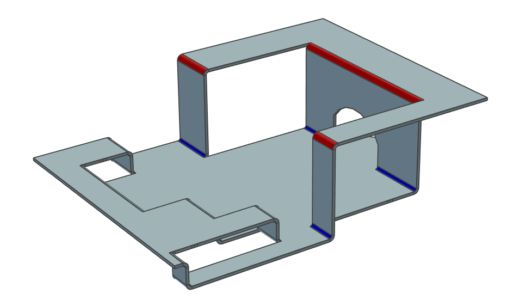
Available in:
Visibility Settings on Sketch Bend Options
Visibility controls in sketch bend for disabled bends and color differentiation for each sketch bend category are now available to help users work with the Sketch Bend tool.
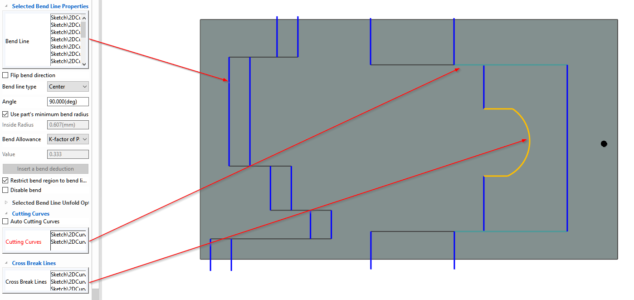
Available in:
Parametric Control of Bend Size
A new ability to control bend sizes either to a specific size or parametrically while maintaining an associative relationship to the connected stock edge has been added in IronCAD.
Available in:
Structure Part Link Body Support
Link to Body for Structure Part Bodies is now supported which adds a powerful new ability to link to a Part Body in another Part so that changes can be made in one part and updated in the second part.
Available in:
Component and Collaboration Updates
Support for the Latest Translator Versions
IronCAD’s Native Translator has been updated to now support the latest versions of the industry-standard formats. Format support is listed below for formats such as SolidWorks, Inventor, Pro/E, Unigraphics, and Catia.
- CATIA V5: V5R8 – V5–6R2022
- Pro/E (CREO): 16 – Creo 8.0
- UG NX: 11 – NX 2007
- Inventor: V11 – V2022
- SolidWorks: 98 – 2022
- SolidEdge: V18 – SE 2022
- JT Import: 8 – 10.2, 10.3(18), and 10.5(19)
- IFC: IFC2x3, IFC4
- Rhino: V2-7
Available in:
Multiphysics for IronCAD
Multiphysics for IronCAD has been updated to the latest version that includes improved mesh solving among many other improvements. Details will be shared in a blog post for Multiphysics for IronCAD 2022 PU1.
Available in:
IronCAD Mechanical
Updates to the latest version of IronCAD Mechanical including improvements to the Status Manager, Fasteners, Pack and Go, External Link Manager, Export Elements, and many more. Details will be shared in a blog post for IronCAD Mechanical 2022 PU1.
Available in: