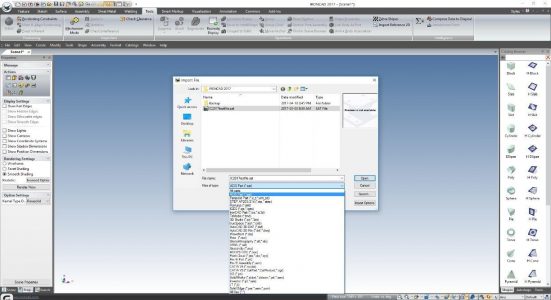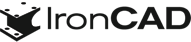If you have the IronCAD DCS install media on your system already, double-click on the “Setup.exe” and skip to step 8. If you do not have the install media, click the link below to download the installation.
Download DCS Full Suite (IronCAD Design Collaboration Suite)
Once you click on the download, you will need to designate whether you have a 32-bit or 64-bit Windows operating system. Select the desired version to begin the process.
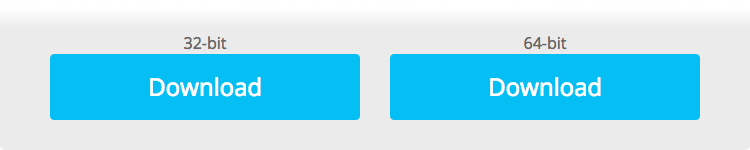
After selecting your system configuration, a prompt asking you to “Run” the IronCAD application will appear. Select “Run” to continue to the installation. (Note: Images are not specific to a product or version. The steps are for the standard process of installing and activating.)
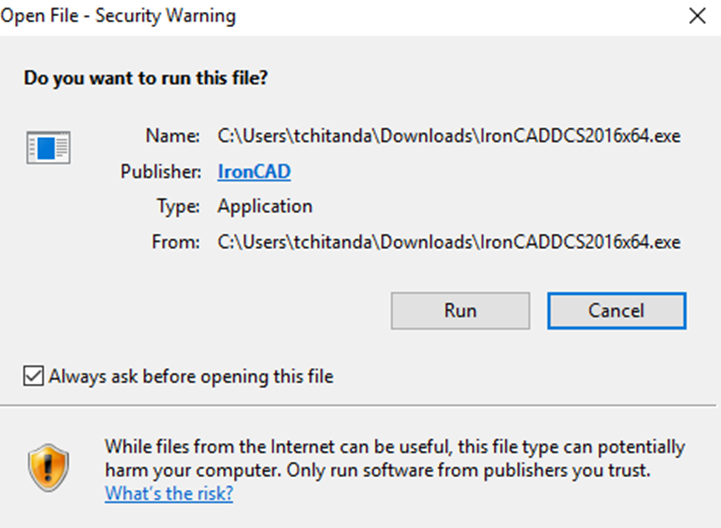
Next, IronCAD Design Collaboration Suite Download Manager will begin downloading the program.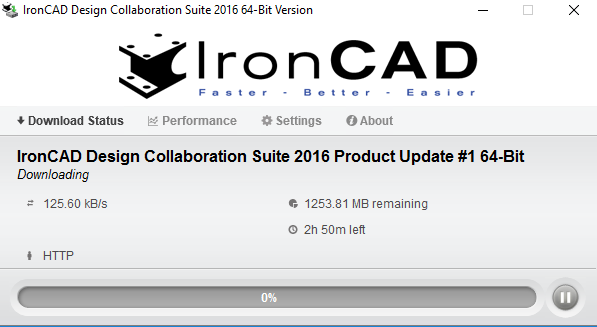
Once the IronCAD DCS Download Manager has completed downloading the program it will automatically bring up the Self-Extracting EXE. This unpacks and installs the IronCAD Design Collaboration Suite.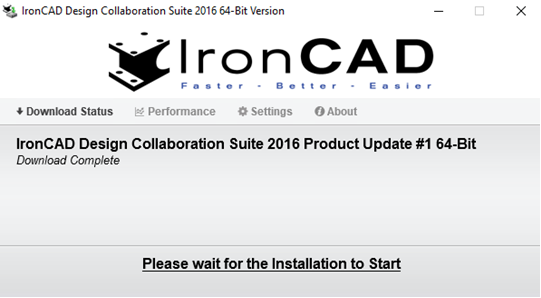
Click the OK button to extract the installer.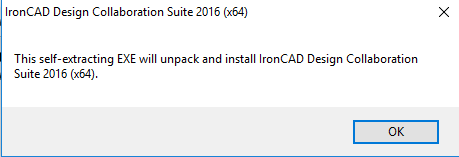
Specify an unzip location and click “Unzip” to finish the extraction, which will also start the installation. If you do not “Run as Administrator,” you will need to select “Yes” in response to a UAC dialog that will appear after the install starts.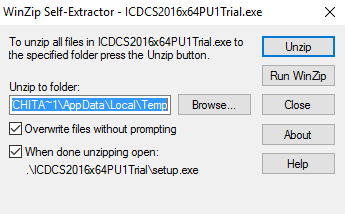
Click “Next.”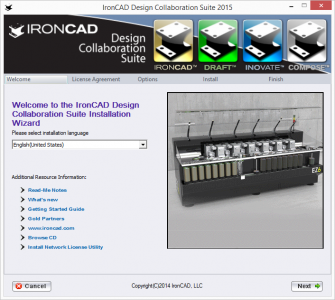
Accept the license terms and click “Next.”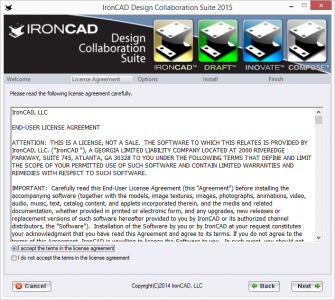
If IronCAD Design Collaboration Suite is installed, it should already be selected with a check mark in the following dialog so that you will only need to select “IronCAD Translator Bundle” and the select “Install.” If yours is a new installation, select both the IronCAD DCS and IronCAD Translator Bundle and click “Install.”
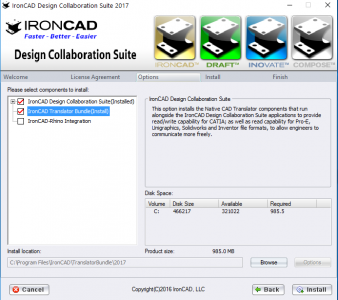
Wait for the installation to complete.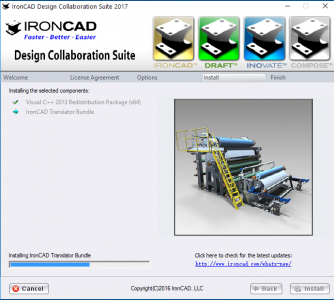
After the installation completes, click “Finish.”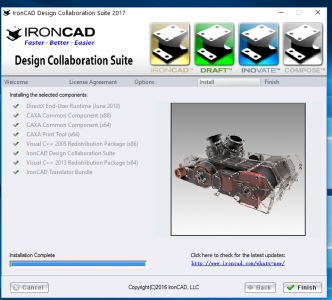
Check the result of the installation and click “Finish.”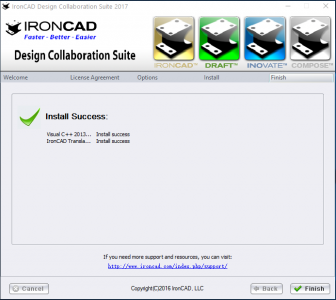
Start IRONCAD after installing the IronCAD Translator Bundle then you will have two options: