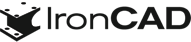What’s New in IronCAD Design Collaboration Suite 2024 Product Update 1!
Apr 25, 2024 |

IronCAD 2024 Product Update 1 (PU1) brings significant enhancements and product quality improvements across general modeling, sheet metal design, and collaboration capabilities, designed to accelerate the design process and improve user flexibility in a multitude of engineering environments. In addition, IronCAD is excited to announce the launch of the IronCAD AI Chatbot, a revolutionary new feature designed to enhance user experience and proficiency with IronCAD software.
Key features expand across the 3D Design, including Innovative and Structured Design, Sheet Metal Design, and Collaboration in Import/Export.
Below are the key features included in IronCAD 2024 Product Update 1:
Create Link from Selection – Feature Level Link Support
Reset the Selection Filter Option on Selected Filters with ESC
Face Section for Inner and Outer Faces
Select All Smoothly Connected Faces with Tab Key
Extrude Selected Faces (Multiple) to Distance
Width Advanced Constraint Support Selection of Faces from Multiple Parts
Drag and Drop Sheet Metal Thickness/Material Behavior Improvement
Sheet Metal Bend Line Style/Layer Support Up/Down
Custom Intellishape Properties Transfer to Unfold Geometry
Option to Display Hidden Sketch Items as Dashed Lines
Create Sketch Command on Datum Planes
Structured Frame Support for Decimal Settings on BOM Properties
Hidden Body Option to Exclude from BOM
Extrude Features Support for Multiple Bodies
IronCAD Native Translator, support for the latest file types
Architectural & Viewing Translator (“A&VTransPlus”) File Types
SolidWorks Drawing Import into 3D Scene as Facet 2D Reference
Intelligence
IronCAD AI ChatBot

We’re thrilled to announce the launch of the IronCAD AI Chatbot, a revolutionary new feature designed to enhance user experience and proficiency with IronCAD software. This cutting-edge tool, powered by the latest ChatGPT 4 AI system and backed by an extensive IronCAD database, offers users comprehensive guidance, enhanced learning, and new user guidance on IronCAD’s unique design approach.
The IronCAD AI Chatbot provides instant, personalized assistance directly within the IronCAD interface, offering tips, best practices, and tailored support for all IronCAD-related queries. Accessible through the Help Ribbon Bar or the AI icon, the Chatbot is set to become an indispensable resource for new and seasoned users.
Initially available to select partners and customers, the IronCAD AI Chatbot will be fully launched to all users later this year. Once released, the Chatbot will be offered free of charge for a limited time, with future license options based on usage to accommodate company needs.
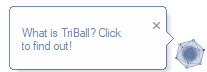
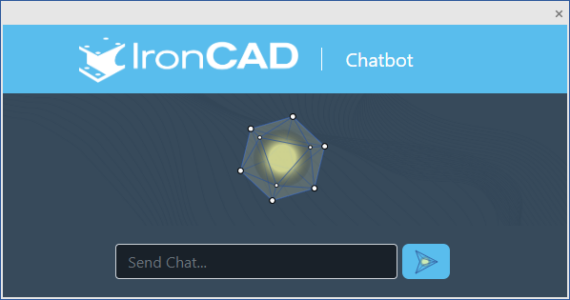
General Modelling
Create Link from Selection – Feature Level Link Support
Extending the new capabilities added in IronCAD 2024 for Creating Links from Selections on Parts and Assemblies, PU1 now adds support for the Feature Level. Simply select multiple features and right-click in the scene or scene browser to access the Create Link option. This is only supported on features of the same part and on IntelliShape features (modification features are not supported, such as Blend, Chamfer, Boolean, etc).
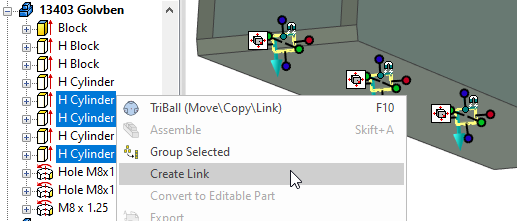
Lock Part/Assembly
A new option has been added to Lock a Part or Assembly completely. This is more powerful than the Prevent Selection function because it does not allow any modifications (including Drag & Drop new features). This option is found in the right-click menu on a part or assembly under the Interaction menu. The Prevent Selection option allows adding features to the parts/assemblies. The lock will attempt to prevent all operations except structure changes, such as assembling/disassembling.
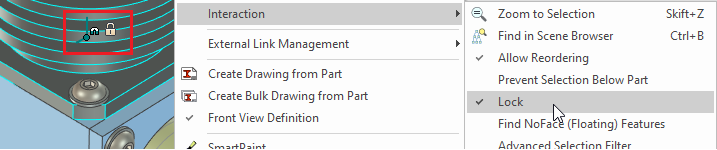
Reset the Selection Filter Option on Selected Filters with ESC
A new option in the Tools-Options-Interactions under Feature Behaviors has been added to allow the ESC key to reset the selection filter (in the bottom right of the IronCAD interface) to Any. Users can select filters like Face selection (and some commands like Blends can set Face filters automatically) and can now hit ESC to reset the filter to Any once done with selections.
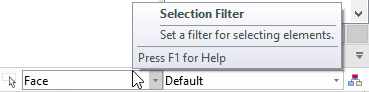
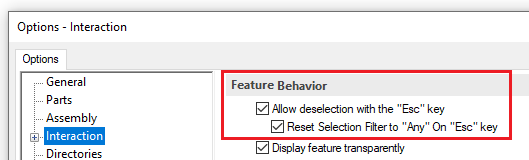
Face Section for Inner and Outer Faces
In the Selection Filter (at the bottom right of the IronCAD interface), two new options have been added for the faces to select the inner and outer faces. Select a face that has an inner or outer pocket, for example, and these new filters will select all the faces of the inner/outer pocket. The face selected for determining the inner and outer faces will not be returned in the selection.
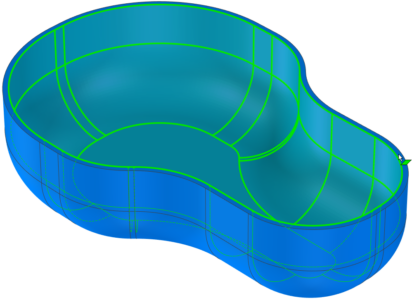
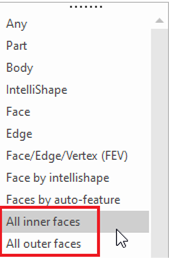
Select All Smoothly Connected Faces with Tab Key
Similar to the Tab Key on an Edge to select the smooth connected edges, the tab key can be used on a face to select all the smoothly connected faces on a part.
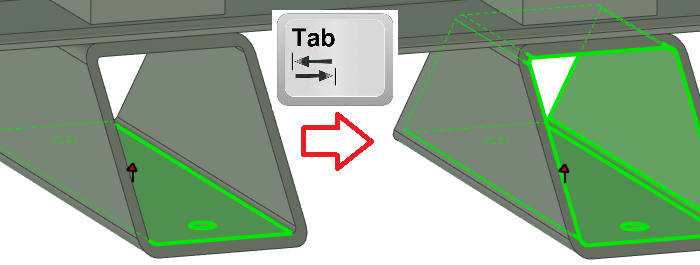
Extrude Selected Faces (Multiple) to Distance
A new capability has been added to multiple selected faces to create an extrude from the selection. Once multiple faces are selected on an individual part, right-click and select Extrude Selected Faces. This will create multiple extruded features from each selected face at a distance specified by the user. Note this only works on planar faces located on the same part.
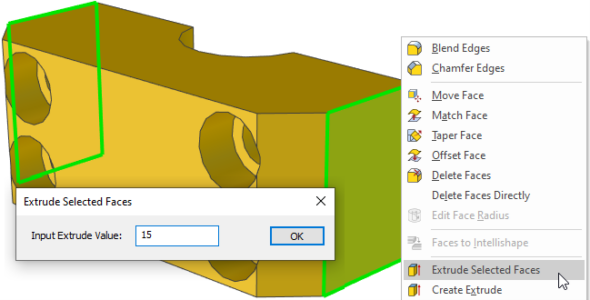
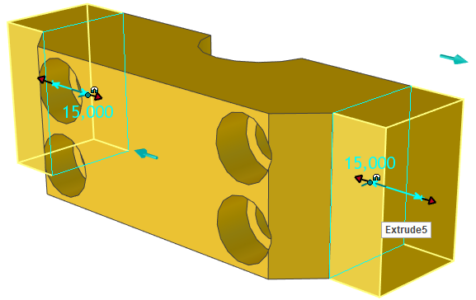
Width Advanced Constraint Support Selection of Faces from Multiple Parts
The Advanced Positioning Constraint, Width, has been enhanced to allow the selection of faces from different parts. This allows the user to easily create a width constraint on parts based on faces from different parts.
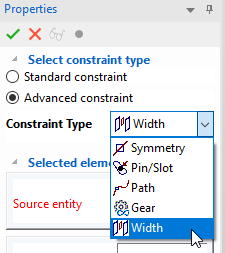
Sheet Metal
Drag and Drop Sheet Metal Thickness/Material Behavior Improvement
When reusing sheet metal parts, a new behavior has been added for the dropping pop-up dialog to select the sheet metal thickness. If the sheet metal shape only contains a stock (The default “Stock” in the bottom Image below is an example), the dialog will be invoked on the drop to allow users to select the thickness. If the sheet metal part contains bends, this dialog will not appear and retain the previous set thickness.
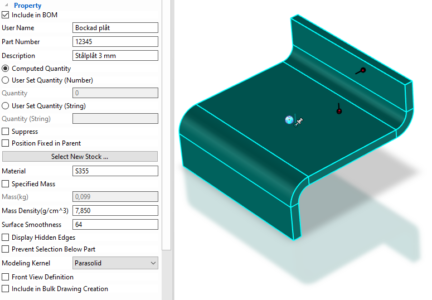
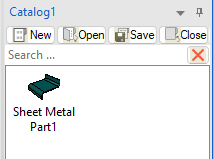
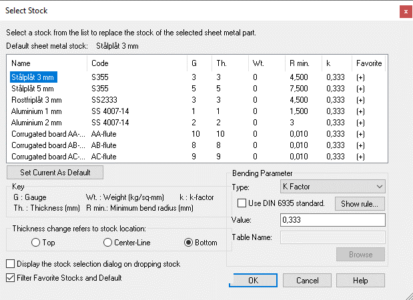
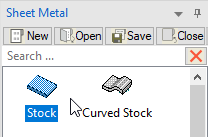
Sheet Metal Bend Line Style/Layer Support Up/Down
New Style and Layer settings have been added in the IronCAD Drawing (ICD) to set the Line Type and Layer for the Up and Down Bend Lines. This option is for the Bend Line Style. These options allow users to set different layers and lines to denote up and down bend lines for manufacturing.
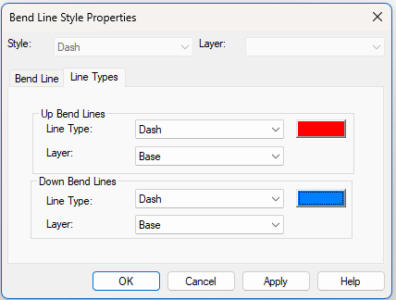
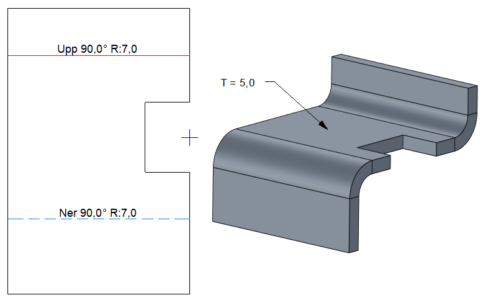
Custom Intellishape Properties Transfer to Unfold Geometry
Sheet Metal Unfolds can now adopt Custom Properties applied to IntelliShapes on the folded sheet metal. These properties allow users to set Custom Property Mapping to place elements on different styles and layers for manufacturing. Custom Properties set on the folded part will automatically copy to the unfolded sheet metal part.
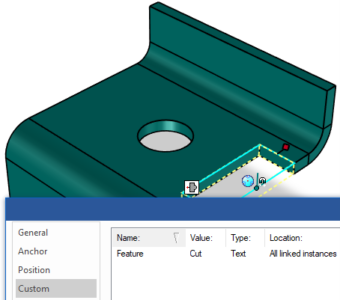
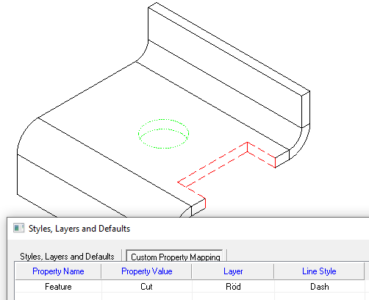
Sketch
Hide UnEdited Part Display
A new setting on the display settings in the 2D Sketch for “Hide UnEdited Part” has been added to allow for better visibility when editing 2D Sketches. This setting will hide parts that may appear in front or behind the edited 2D Sketch, making it easier to see the sketch and edited part geometry simultaneously.
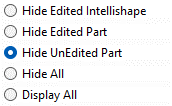
Option to Display Hidden Sketch Items as Dashed Lines
2D Sketches will often appear behind parts in the scene, making it difficult to find or visualize the sketches. A new setting has been added to show these hidden sketches as dashed lines. In addition, users can directly select these dashed lines to select the sketch through parts for editing access.
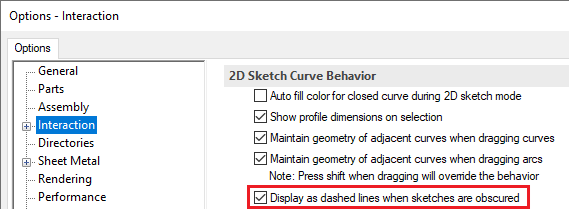
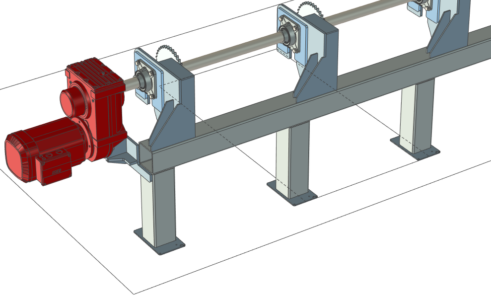
Structured Parts
Create Sketch Command on Datum Planes
In the right-click menu, a new option has been added to Structured Part Datum planes to create a sketch on the selected datum. This setting makes it faster to create a 2D Sketch on a datum which is a common process in structure part designs.
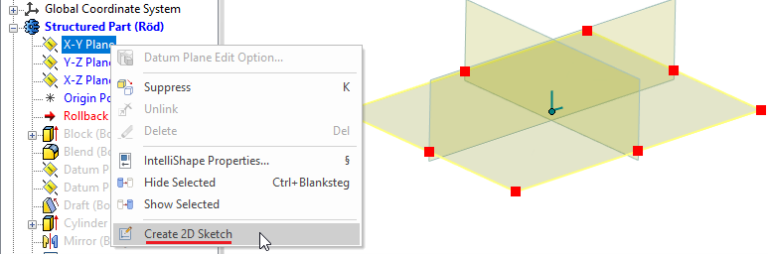
Structured Frame Support for Decimal Settings on BOM Properties
Users can now set the decimal precision for properties sent to the BOM for Structured Frames. In the Tools-Options-Parts, users can specify the desired decimal precision.
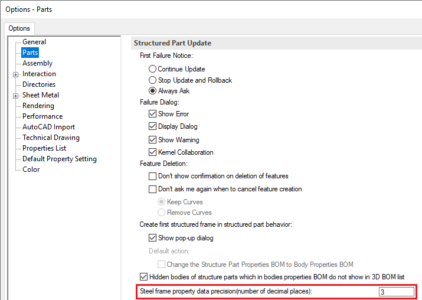
Hidden Body Option to Exclude from BOM
A new tools option under Tools-Options-Parts has been added to exclude hidden bodies in the BOM. This is used for the Body Properties in the BOM setting on Structured Part Bodies.
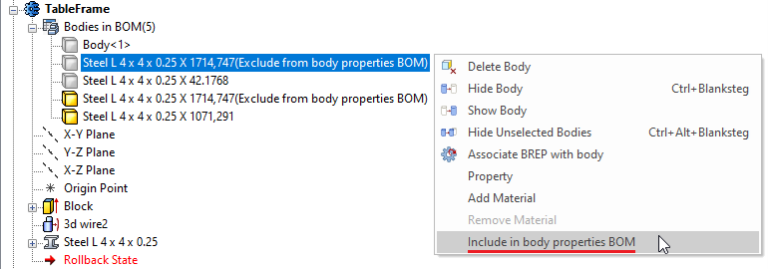
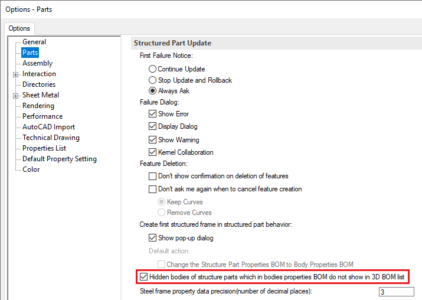
Extrude Features Support for Multiple Bodies
When creating Extrude Features on Structured Parts, users can now apply the extrude to multiple bodies. Default behaviors for Extrude Thru All will automatically select multiple bodies to the fullest extent.
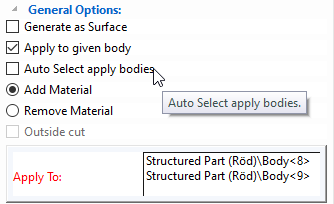
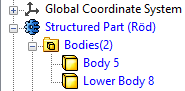
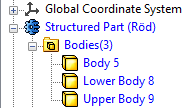
Collaboration
KeyShot 2024.1 Support
IronCAD 2024 Product Update 1 now supports the latest release from KeyShot, 2024.1.

IronCAD Native Translator, support for the latest file types
The IronCAD Native Translator Add-on extension has been updated to support the latest file formats from several of the most common 3D CAD systems on the market. Import now supports;

- CATIA V5: V5R8 – V5–6R2024
- Pro/E (CREO): 16 – Creo 10.0
- UG NX: 11 – NX 2312
- Inventor: V11 – V2024
- SolidWorks: 98 – 2024
- SolidEdge: V18 – SE 2024
- JT Import: 8 – 10.2, 10.3, 10.517, 10.618, 10.718, and 10.826
- IFC: IFC 2×3, IFC 4×1, IFC 4×2
- Rhino: V2-8
- DXF/DWG: 2.5 – 2024
Architectural & Viewing Translator (“A&VTransPlus”) File Types

The IronCAD Architectural & Viewing Translator (“A&VTransPlus”) Add-on extension has been updated to support the latest file formats.
- Revit Read – Version 2015 to 2024.
- Revit Write – Write is only to Revit 2024. *Note: The current release of Revit Write is unsupported for support until a future release update is announced.
- IFC Read/Write – IFC2x3, IFC 4×1, IFC 4×2
For the GLTF Writer added to the standard product, the write version is:
- GLTF Writer – Version 2.0
SolidWorks Drawing Import into 3D Scene as Facet 2D Reference
As part of the Architectural & Viewing Translator (“A&VTransPlus”) add-on, users can now import SolidWorks Drawing files (slddrw) into the IronCAD Scene as a Facet Reference of 2D Curves. This is strictly for visualization or viewing of SolidWorks Drawings. Future support may be added to access real curve information once provided from IronCAD’s provider.