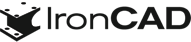What’s New in IronCAD 2021!
Nov 30, 2020 |

IronCAD 2021
Making Designs and Production Drawing Faster
We’re excited to announce the latest release of IRONCAD 2021, which focuses on productivity by making your innovative 3D designs go to production faster. This new release contains many exciting improvements and capabilities that help you drive innovation. Our goal for IRONCAD 2021 was to focus on improving the performance going from 3D to the 2D detailing stage, improving the detailing user experience, continuous quality improvement, and improvements that make the design process more productive.
Below are more specific details about this release and focuses specifically on the following areas:
Quick Links
- User Interface and Usability Improvements
- General Modeling and Sheet Metal Design Improvements
- Drawing Environment Improvements
- Collaboration and Sharing Updates
User Interface and Usability Improvements
Improved Access to IntelliShape Handles
To improve the access to IntelliShape handles, the input box on the SizeBox handles can now be set to attach to the cursor. This allows you to move your cursor and the edit box to any location to avoid overlapping the other handles. At any time, you can type to input values on the attached input box.
Available in:
Quick Edit Distance from Point/Center Point Controls on IntelliShape Sizebox Handles
New right-click options have been added to the Sizebox handles of IntelliShapes to edit the distance from a Point/Center Point. The capability was previously on the shape handles but now is available on both.
Available in:
Streamlined Symmetrical Sizing on IntelliShape Handles
Currently, there are toggles and Ctrl-Clicks to select multiple handles for symmetrically resizing. A new behavior has been added to Sizebox handles to symmetrically size by Right-click drag. Simply right-click and drag on a handle and it will automatically resize symmetrically.
Available in:
Selection Options to Filter Assembly/Part/Features/Face,Edge,Vertex in a Given Looking Direction
The Select Other option found by right-clicking in the scene or Ctrl-Alt-Left-click for Face, Edge, Vertex selection through a ray direction from the cursor, now has support for Assembly, Part, and Feature Selection. Toggles in the UI will allow for the tool to display the various possible selected options. Users will have control to determine what will be returned in the list by toggling the selections.
Available in:
Drop to All Quadrant Locations from a Catalog
For cylindrical objects, the selection of the face for a drag-and-drop or select placement will now display all the quadrants. Previously only 1 or sometimes two were displayed.
Available in:
Minimize Accidental Closing of Browsers
New users often accidentally click on the X on the browser windows which closes them. This leads to issues where they are not able to reopen these browsers (like the Catalog browser or Property Browser). To avoid this issue, the X has been removed from all the browsers and all closing of the browsers will need to use the commands to display or close the browsers.
Available in:
New Users Catalog Navigation Improvements
New users typically struggle to find or access all the available catalogs and have troubles with groups (trying to get back to the original catalog using the small blue arrow). Improvements have been added to have a More Catalog Button and a clear Back button at the bottom of the catalogs to make it easier to navigate for new users.
Available in:
Replace Part/Assembly from Catalog Support to Replace Linked Files
Improvements have been made to allow the replace function in the Catalog Ctrl Drag-and-Drop to replace a linked file and its link (both internal and external) at any level in the scene. This will allow for a complete replacement in a scene for a given part that is linked.
Available in:
User Interface Improvements for Icons Created from Multiple Objects Placed in Catalogs
The catalog icon creation when dropping multiple selected elements to the catalog has been updated to provide an improved icon for the selection.
Available in:
Extending Common Component Scene/Drawing Linking and Updating for Fast Drawing Creation
Extending on the recent introduction of the Common Component catalog functionality, 2021 expands the functionality to support the ability to update the catalog with newly added components stored in the folder. This will work for Groups that are created as part of a single subfolder in the common component folder.
Available in:
User Interface Improvement for Face Area and Edge Length Quick Display
When selecting an edge (or series of edges), a display will be available in the status area to show the total length of the selected edges. Similarly, the display will list the area for a selected face or set of faces. This gives users a quick reference about the size of a selected edge/face.
Available in:
Quickly Repeat TriBall Commands for Copy/Link
In practical design, users use the TriBall Copy/Mirror/Link quite a few times during the design. In order to link a hole, for example, users use the following process;
Enable TriBall – select the direction – drag the handle – release the mouse – choose the command ‘Link’ in the context menu – put the number of link and other parameters – Click OK
Now with the shortcut for TriBall Link, the process will be as follows:
Enable TriBall – select the direction – Type the Shortcut (Ctrl-C for Copy or Ctrl-L for Link)– put the number of links/Copies and other parameters – Click OK
This reduces the steps ‘drag the handle – release the mouse – chose the command ‘Link’ in the context menu’ by instead just selecting the shortcut. This can reduce significant time during the daily process of using this command.
Available in:
Simplifying the Innovative Design and Structure Design Access
IronCAD’s fundamental design process is using our Innovative Design approach. This is the default in the application and to prevent accidental usage of Structured Design, we have removed the Innovative/Structured toggle from the status bar. In addition, the Structured Part commands have been moved to a new ribbon bar that is turned off by default. Users can add it to the UI using the Customize Ribbon Bar command.
Available in:
Load Previous Versions of Ribbon/Toolbar Customizations
A new command has been added in the Tools/Options to allow users the ability to load previous product versions UI customizations. This allows the ability to transfer previous setups into the new version. Enabling the command, users can select the product version to load from and on the next start of IronCAD, these customizations will be loaded.
Available in:
General Modeling and Sheet Metal Design Improvements
Pattern Edge Offset Usability Improvement
When using the Pattern Feature and the Offset options for Edge Patterns, there is a new option to make it easier to define the location for the pattern. Prior to the improvement, the pattern will start at the feature’s location for the offset or shift to the selected edge if the offset is off. The new option will allow the pattern to start at the offset location but use the definition of the edge for line spacing. For example: If you wanted to edge pattern along an edge with a start and end offset value and have the feature offset from the edge, the new option will now support this condition.
Available in:
Extrude Line/Connected Lines
New option in the extrude command to allow for a line or a series of connected lines to be extruded in a selected direction. This is useful to create a parting surface for example that is defined by a single direction.
Available in:
Surface Extraction by Direction
A new option has been added to the Extract Surface command to allow the creation of a surface by the viewing direction. Selecting this option, users can define a direction to pull surfaces from the selected parts.
Available in:
Delete Face Directly
The delete face command currently invokes a command dialog to allow multiple selections before applying the command. A new command has been added to delete the currently selected faces without invoking the dialog to reduce the time for quick direct editing on geometry.
Available in:
Select Sheet Metal Stock on Drop
A new option has been added to automatically pop-up the stock selection on the drop of a stock from the catalog. This allows the user the ability to define the stock before the design of the sheet metal.
Available in:
Select Stock Improvements
The select new stock in the property browser has been moved up to be more visible and accessible to users. In addition, a new right-click option on the stock has been added to select a new stock. Both options allow for easier access to the stock table.
Available in:
Stock Thickness Change Direction Set to Bottom
The default direction for the thickness change on a stock has been changed from center to bottom. This is a more common location for the thicken to offset from in many of the customer cases.
Available in:
Property Browser for Sheet Metal Bends
Many of the common editing items for Bends have now been added to the property browser for quick access reducing steps to access property pages.
Available in:
Double-Left-Click Edit Bend Length
New behavior has been added to automatically unlock and change the length of the bend on a double-left-click edit of the bend length.
Available in:
Copy/Link of Attachment Points Maintain Locks
If you now copy/link (or mirror copy/link) attachment points that are locked to geometry, the newly created attachment points will remain locked to the previously selected face. This is useful when creating copy/links around an object (like a tube) and have them remain locked to the original lock face.
Available in:
Redefine Attachment Point Lock without Moving
A new right-click command on attachment points has been added to redefine the lock location while keeping the current location of the attachment point.
Available in:
3D Section Performance Improvement
When using the 3D Precise Section and moving the section plane (with the TriBall), the performance has been improved by using both graphical previews while dragging and precise when released.
Available in:
Drawing Environment Improvements
Rectangular and Freehand Revision Cloud Tool
New commands have been added for a freehand and rectangular revision cloud sketch tool. Users will be able to click and place the location for the shape in a freehand manner or as a rectangular shape. The result is a sketch of arcs that can be selected, modified or deleted.
Available in:
ISO Tolerance Code and Fits for Dimensions
A tolerance code and fit table for holes/shafts have been added to the IronCAD Drawing Environment similar to CAXA Draft Capabilities. This will support the ISO standard by default and will extend to support other standards in the future. Users can select the code and display settings for the tolerance when applying to dimensions.
Available in:
Improvements to Smart Dimension Placements Points
Improved support for dimension when overlapping view regions exist (and multiple configurations especially feature suppression supported). In addition, dimensions to arcs that project as splines/ellipse are now supported to give the real dimension value. Messages will appear stating this is the case and update the user that this will use the real dimension from 3D.
Available in:
Support Angle Dimension for Opposite Side Value
When detailing, it may be necessary to access the opposite side of an angle dimension (or explementary angle). New options have been added to toggle the angle measurement between the opposite side values.
Available in:
Dynamic Snap Lock for Dimension Lines to Allow Text Placement
When placing smart dimensions in the IronCAD drawing, a new option is available for dimensions set with Unlock Text. This new option will allow users to place the dimension line, lock that line location, and then position the text to the desired location. This can reduce the need to exit the command and to edit the dimension afterward to get the correct location and placement of the dimension text.
Available in:
Support for Symbol Pallet in Dimension Creation/Editing
When creating dimensions, the symbol pallet has been added to allow symbols to be placed in the over/under script and per/post fields inside the property browser. This reduces the clicks to edit the dimension properties after being placed.
Available in:
Disable Property Browser Edits Until First Dimension Placement
To prevent confusion, placement and other options in the PB will be disabled until a dimension is placed. Previously, users would try to make changes to these values and when the dimension was placed it would change.
Available in:
Improved Support for Rotated View Dimensions
Corrected issue where dimensions would fly-off when the view itself was rotated.
Available in:
Improved Weld Symbol for Angled Contour for Fillet Weld
The Fillet Weld display for Contours has been updated to follow the standard to be placed at an angle along with the fillet weld symbol versus being placed on top.
Available in:
Weld Symbol Corrections for Multiple Leader Breaks
Adding a leader on a weld symbol will now work properly when you break the leaders before or after adding the leaders.
Available in:
Improved Broken View Zig-Zag Trimming
When using the Broken View with Zig-Zag break lines, the geometry trimmed will also trim by the zig-zag region.

Available in:
Option to Include Hidden on Create View from Scene
When using the Create Drawing from Selection (or the Create by Choosing Template), a new option will appear when there are hidden elements in the scene. This allows the user to include or exclude the hidden elements in the view and will help control the preview size in the view creation dialog.

Available in:
Improvements for View Out-of-Sync for Hide/Show Parts
In the previous versions, changes to the scene using the Hide/Show Selected would cause the drawings to be marked as out-of-sync and would request an update. This has changed to avoid the out-of-sync for these changes to allow users to continue to work in the 3D with the hide/show.
Available in:
Bulk View Creation Support for External Links to a Single Drawing
The Bulk View Creation tool has been enhanced to support the ability to include all external links in the master drawing file. Previously, external links would open a separate drawing for each external link file. Users now have an option to control which method they would like for their detailing process.
Available in:
Improved Broken-Out Section View Dimension Support on Points
There has been an issue where dimensions on broken-out section views become disassociated typically when selected edges in this view. These issues have been resolved to maintain the proper association.
Available in:
Add Item Bubbles on Perspective View Support
New support for Item Bubbles on an Isometric Perspective view has been added to give additional detailing capabilities for drawings.
Available in:
Ability to Support Fractional Display in BOM for Values
The Bill of Material (BOM) will now support fractional units for fields that are set to numeric fields or are based on formula values that result in numeric values.
Available in:
Scale Name is a Style Option for Customization
The Scale Name is now a style setting the can be customized by the user. Previous this was always displayed as Scale.
Available in:
Improved Icon Creation for Annotations Placed in Catalogs
Annotations that are dragged and dropped into the 2D Catalogs will now support a better icon that represents the annotation type. This can help users to visualize the desired catalog item when reusing these annotations.
Available in:
Print to PDF Using Microsoft PDF
New settings have been added to the Microsoft to PDF driver to support additional standard sheet sizes. With this change, out export to PDF will use this driver to have better PDF results similar to Print to PDF using this driver.
Available in:
Collaboration and Sharing Updates
Improved User Interface for the Free Share 3D Online Viewer
The user interface for the Share 3D Viewer has been updated to offer a better user experience with clear access to control and the structure browser.
Available in:
Improved Capabilities in the Free Share 3D Online Viewer
IronCAD’s 3D Sharable Viewer has improved its overall performance for large data sets and has added support for textures placed on IronCAD’s models.
Available in:
Support for the Latest Translator Versions
IronCAD’s support for Native Translator formats such as SolidWorks, Inventor, Pro/E, Unigraphics, and Catia have been updated to support newer formats. The following versions are supported for the 2021 release.
- CATIA V5: V5R8 – V5–6R2020
- Pro/E (CREO): 16 – Creo 7.0
- UG NX: 11 – NX 1899
- Inventor: V11 – V2021
- SolidWorks: 98 – 2020
- SolidEdge: V18 – SE 2020
- JT Import: 8 – 10.2, 10.3, and 10.5
- IFC: IFC2x3, IFC4
Available in:
Support for KeyShot 10
IronCAD DCS 2021 fully supports the latest release from KeyShot, version 10. KeyShot 10 continues to fuel the next generation of visualization, with powerful digital creation tools combined with unparalleled ease of use. With the new features, KeyShot provides the ability to take product experiences to new heights, introducing more ways to animate ideas, experience creations, and supercharge workflows to deliver visuals that captivate. Visit the KeyShot’s What’s New page for a look at the new features introduced.

Available in: